For students and teachers navigating online classes, having the right lecture video recorder is essential. Quality apps empower you to reliably capture audio and video content for effective remote learning. But with so many options available, how do you choose the best lecture recorder for your needs?
In this guide, we compare the top 6 apps for recording lectures based on platform, features, ease of use, and effectiveness. Whether you prefer mobile, desktop, or browser-based tools, we've got you covered. Let's dive in to find your perfect lecture capture solution!
#1: Screen Story - Effortless Lecture Recording Software

To instantly take any lecture recording up a notch, Screen Story is the perfect post-production tool. This lecture screen recorder makes videos pop with:
- Auto cursor smoothing for natural flow
- Intelligent zooming on important actions
- Animated text and graphics
- Picture-in-picture mode
- Chroma key for virtual backgrounds
- Customize fonts, colors, introSlides, and more
For quick yet professional lecture video polish, Screen Story excels.
Standout Features
- Auto cursor and click animation
- Smart magnification of tap targets
- Create picture-in-picture videos
- Change virtual backgrounds
- Match branding with custom fonts and colors
- Export MP4 or GIF with ease
Screen Story streamlines enhancing your videos with professional flair in minutes. The magic is automatic - no editing skills needed!
If you're looking for a frictionless way to add some style to lecture captures, try out Screen Story's smart features on your Mac. The first 3 video exports are free!
{{blog-ad}}
#2: Loom - Frictionless Browser-Based Recorder
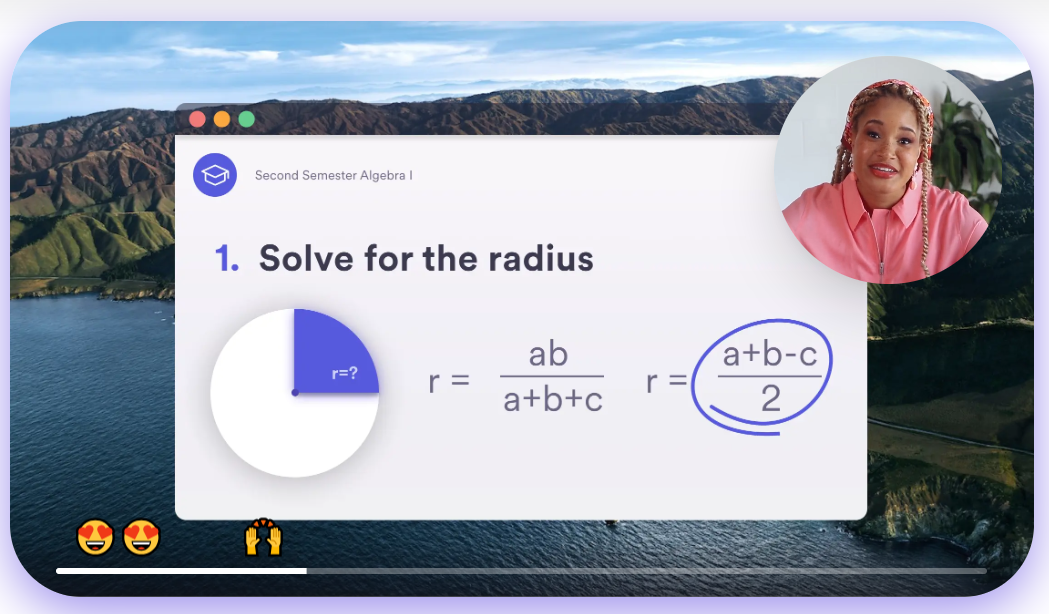
For simple screen recording directly in your browser, Loom is a top choice. As a Chrome extension, Loom makes capturing quick lecture videos a breeze with:
- One-click audio, webcam, and screen recording
- Real-time drawing tools for annotations
- Instant sharing via protected video link
- Collaborative commenting for student feedback
- Unlimited cloud storage with the PRO plan
As lecture recording app, Loom is ideal for quick lecture summaries, mini-lessons, and spur-of-the-moment video communications.
Standout Features
- Browser-based for instant recording
- Click to capture camera, mic, and screen
- Draw and highlight over videos
- Trim clips and delete mistakes
- Instantly share video link
- Get feedback with comments
- Available free and paid plans
For frictionless browser-based lecture recording, Loom is a must-try tool.
#3: Movavi Screen Recorder - Powerful Desktop Lecture Capture
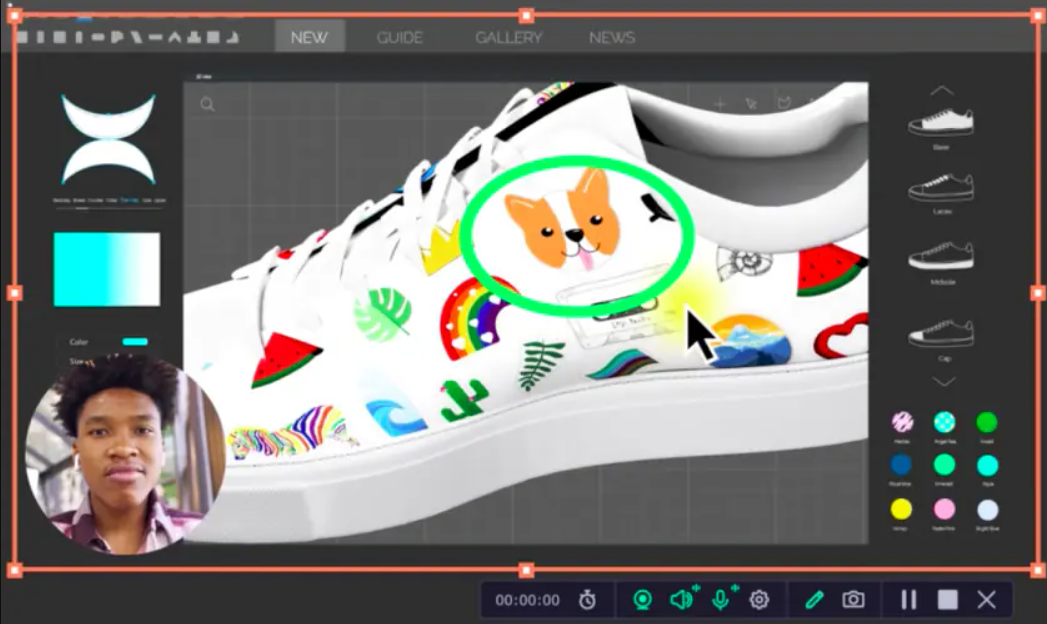
For Windows and Mac users wanting a robust desktop solution, Movavi Screen Recorder is a top choice. This intuitive lecture screen recorder helps you:
- Record smooth HD webcam and screen footage
- Capture computer audio and mic narration
- Create engaging picture-in-picture videos
- Draw, highlight, and annotate over recordings
- Trim, splice, blur, and zoom with pro editing tools
With customizable capture, scheduling options, and system optimization, Movavi makes lecture recording efficient.
Standout Features
- One-click fullscreen or region capture
- Webcam video and audio pickup
- System audio capture from computer
- Picture-in-picture mode
- Draw tools for annotations
- Chroma key green screen effects
- Built-in editing like trimming and splicing
- Export videos to MP4, AVI, MOV, and more
- Upload direct to YouTube, Google Drive, etc.
For both students and educators, Movavi Screen Recorder enables you to create engaging, professional-quality lecture videos with ease.
#4: Supernotes - Intuitive Mobile Note-Taking

For lectures on the go, Supernotes offers excellent mobile note-taking with integrated audio recording. Key features include:
- Simple yet powerful mobile interface
- Syncs notes across devices
- Records audio while taking notes
- Organizes notes with tags and folders
- Share notes easily with others
Supernotes empowers you to capture rich, multimedia lecture notes right from your smartphone.
Standout Features
- Mobile note-taking app
- Record audio lectures while typing/writing
- Sync notes across devices
- Share notes via export, email, etc.
- Tag and organize notes
- Search notes easily
- Customize fonts and colors
For streamlined mobile lecture capture, Supernotes can't be beat!
#5: Microsoft Lens - Robust Multimedia Note Capturing
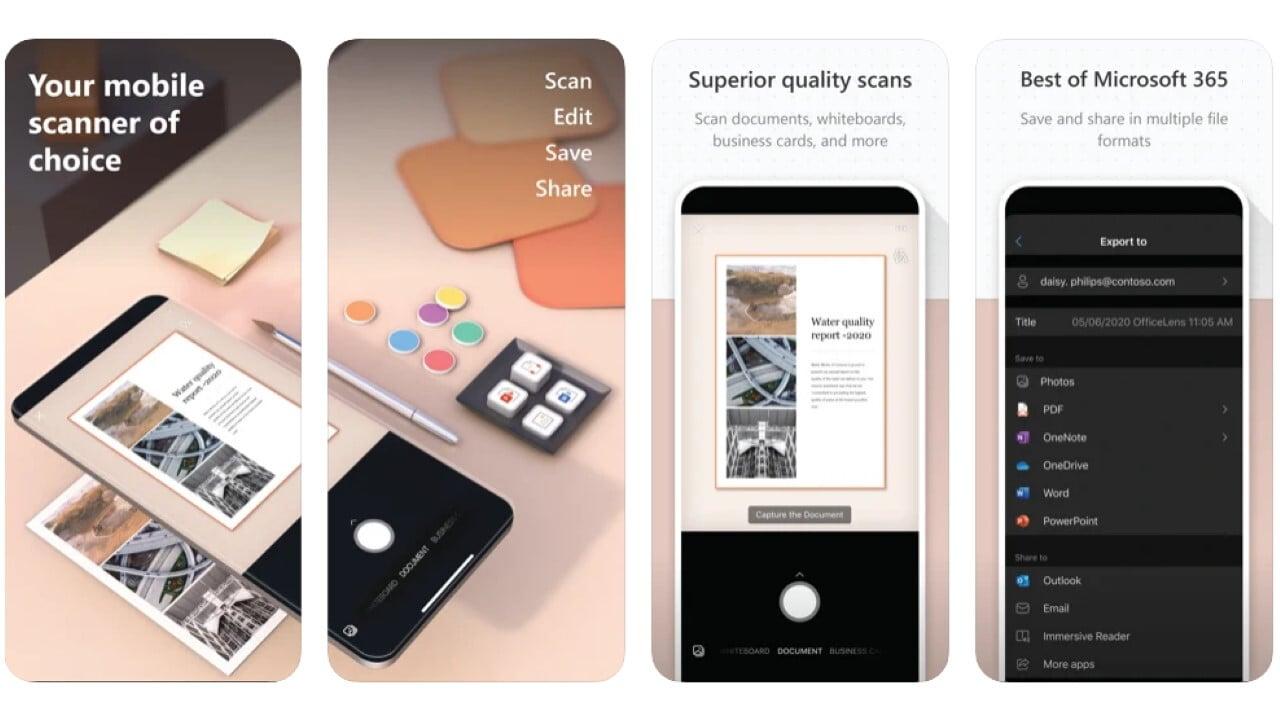
For multimedia lecture note capturing, Microsoft Lens is a robust pick. This AI-powered app lets you:
- Snap photos of whiteboards, documents, screens
- Extract text to digitize handouts and slides
- Listen to embedded audio recordings
- Save notes organized neatly into OneNote
- Share notes easily across devices and teams
Microsoft Lens augments your senses to capture rich lecture content.
Standout Features
- Digitize handouts, slides, whiteboards into text/images
- Embed audio recordings in notes
- Organize notes in OneNote automatically
- Enhanced OCR for text extraction
- Share notes across devices or teams
- Mobile and desktop app versions
For next-level multimedia note-taking, leverage the power of Microsoft Lens.
#6: AudioNote - Multimedia Note-Taking
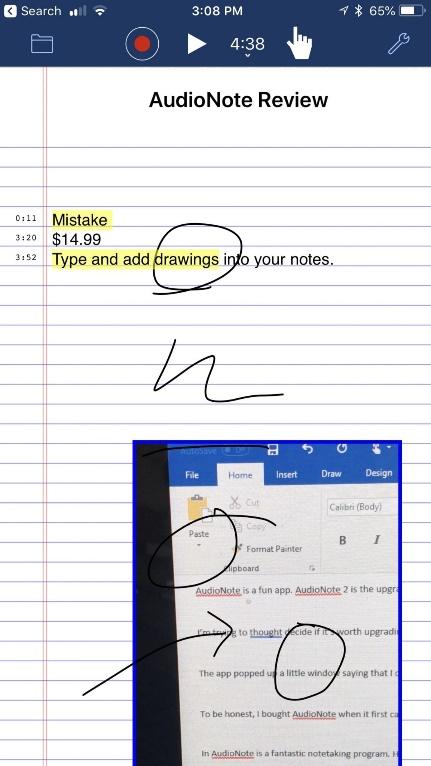
For combined audio recording and note-taking, AudioNote is a versatile lecture capture tool. This iOS app lets you:
- Type or handwrite notes
- Sync notes to audio recordings
- Embed images in notes
- Organize notes with tags
- Adjustable playback speed
- Share notes as PDFs
AudioNote mirrors the multimedia richness of in-person lectures.
Standout Features
- Note-taking synced with audio
- Handwriting and text notes
- Image embedding
- Searchable tags and titles
- Playback speed adjustment
- PDF export for sharing
For comprehensive mobile lecture capture, AudioNote delivers.
To summarize
Finding the right lecture video recorder can be a gamechanger for effective remote learning and teaching. With versatile options like Screen Story, Movavi, Loom, Supernotes, Microsoft Lens, and AudioNote, you can capture engaging multimedia content, notes, and more.
Consider your platform, use case, and needed features, then download some free trials to test out which solution works best for your lecture recording needs. And tap into Screen Story to effortlessly take videos up a level!
With the ability to turn lectures into professional, shareable content, remote classes have never been more productive and impactful.
FAQs
How to record lectures on a MacBook?
To record lectures on a MacBook, you can use Screen Story, a powerful lecture screen recorder. Here's how:
- Download and Install Screen Story.
- Set Up Your Recording: open Screen Story, select the recording area, and adjust your settings (audio, camera, etc.).
- Start Recording: click the record button to begin capturing your lecture.
- Edit and Export: use features like auto cursor smoothing, intelligent zooming, and picture-in-picture mode to polish your recording. Export your video in MP4 or GIF format.
Screen Story makes recording lectures easy and professional, and the first 3 exports are free!
What platforms support lecture recording apps?
You can find great options across desktop (Windows, Mac), mobile (iOS, Android), and web-based (browser extensions). Some software like Movavi works across desktop platforms.
Is lecture recording software expensive?
Prices range from free (Screen Story, Loom, AudioNote basic) to paid subscriptions ($10-$20 monthly average). But many apps offer free trial periods to test before you buy. Investing can be worth it for pro features!
What makes the best lecture recorder?
Top lecture recorders have intuitive interfaces, flexible audio/video options, annotation abilities, cloud storage, collaboration features, and platforms tailored to different use cases.
How do I edit recordings after capturing lectures?
Look for software like Screen Story, Movavi or Loom with built-in editing tools, or export the video to import into advanced editors like Premiere Pro or Final Cut Pro for more manipulation.
Can I record copyrighted lecture content?
You need permission to record and share most copyrighted materials. Lecture recording apps are intended for capturing your personally created, original content.
Create stunning videos with Screen Story
Record your screen with audio and create stunning videos without editing skills. Screen Story applies the best design patterns to the video automatically.






.webp)

.webp)