Whether you're a YouTuber, a business owner, a student, or just someone who likes capturing and sharing moments, having reliable and feature-rich video recording software can make a big difference. With all the different options out there, trying to find the best free video recording and editing software that suits your needs can be a real headache. But no need to worry!
In this article, we'll look at some of the best free video recording programs out there. We'll take a closer look at their features and see which ones are best for your specific use case.
Why Is Free Video Recording Software So Important?
Before we get into the nitty-gritty, let’s figure out why free video recording software is so valuable.
First and foremost, it’s accessible. Not everyone can afford expensive video editing software, so free options allow individuals and businesses with limited budgets to produce high-quality video content.
Also, free video recording tools are great for beginners in the world of video creation. They can help get started with no significant financial investment. You’ll get to find out whether video creation is even your thing without breaking the bank, and that’s always a huge plus.
Do bear in mind that some of the software options mentioned in the list have only a free trial period after which you would have to choose to either switch to a different tool or to upgrade. Other programs that we have chosen to mention have dedicated free plans together with paid plans that you might decide to check out in case the free option leaves you in awe.
In a nutshell, it’s practically impossible to find 100% free video recording software. But there are ways to check out the majority of cool features even for those who are on a tight budget.
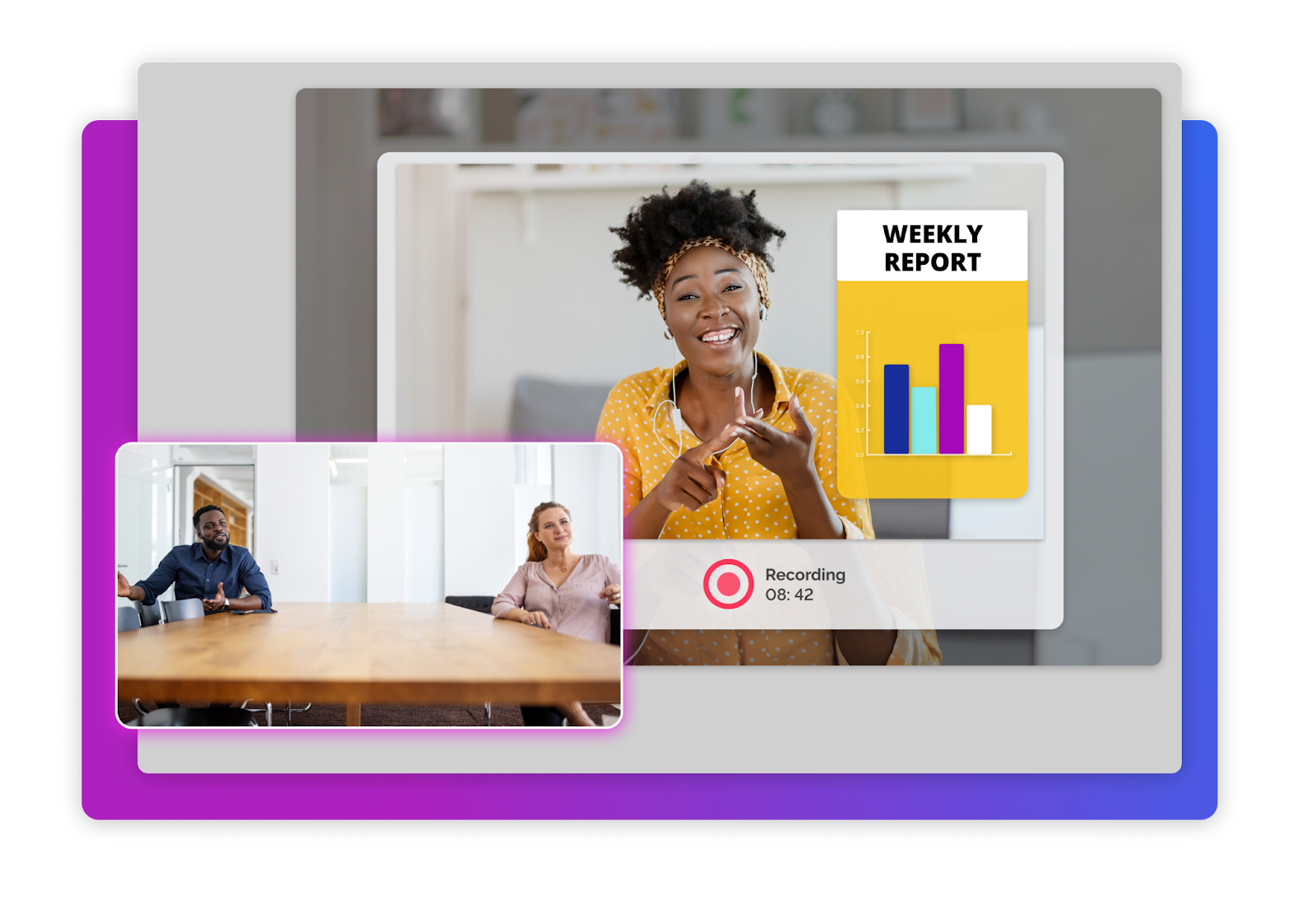
What Should You Consider When Choosing Free Video Recording Tools?
While the "free" aspect is undoubtedly attractive, it's important to consider several key factors before selecting a specific video recording program.
Here's a list of some important points to keep in mind when making this decision:
Ease of Use
It goes without saying that a user-friendly interface is a must, especially for those just starting out. Look for software with an intuitive layout, clear controls, and a minimal learning curve.
Recording Capabilities
Take a look at the ability of the video taking software to capture different types of content, like screen recordings, webcam footage, and external video sources. It’d also be a good idea to check the supported video formats and resolutions.
Editing Features
Some users might prefer dedicated video editing software, but many free video recording programs have basic editing capabilities, such as trimming, splicing, and adding annotations or visual effects.
Audio Support
If you're thinking of recording voiceovers, narrations, or other audio elements then it's a good idea to make sure that your software supports audio recording and offers options for audio editing and mixing.
Export Options
No matter what video record system you’re using, it's really important to be able to export your videos in a variety of formats and at different resolutions if you want to be able to share your content across different platforms or devices.
Platform Compatibility
Think about what operating systems (Windows, macOS, Linux) and devices (desktops, laptops, mobile devices) you'll be using for video recording. Make sure the software you use is compatible with what you have. Otherwise, you might simply end up wasting your time.
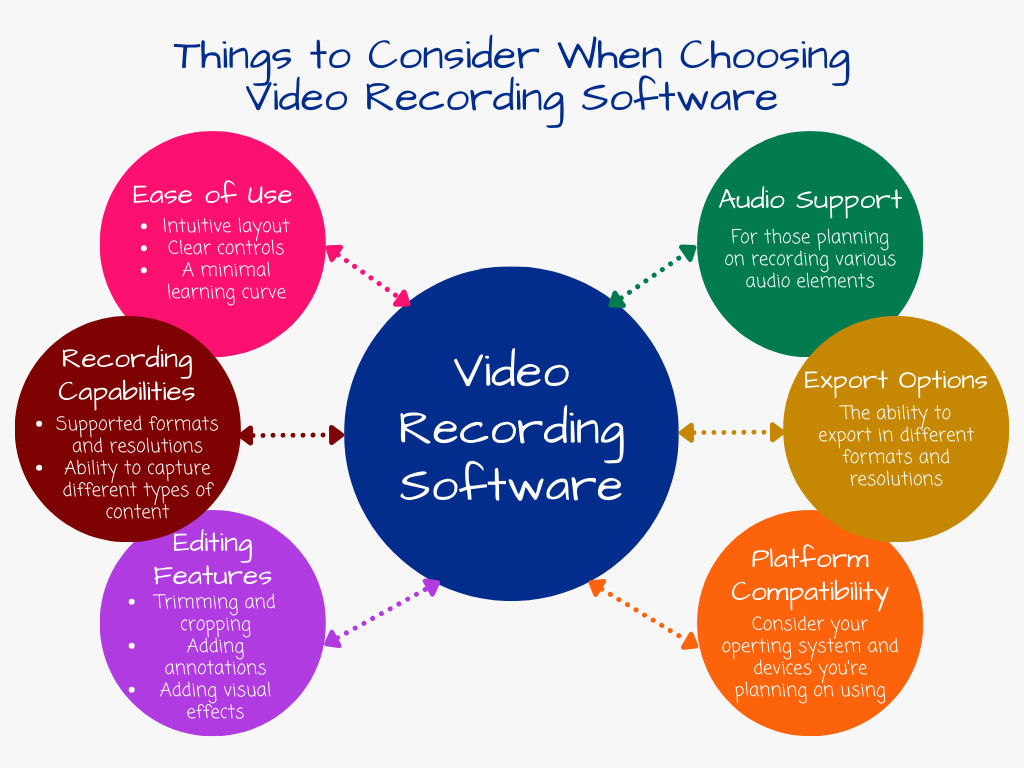
Best Free Video Recording and Editing Software in 2025
Now that we've covered the main things you need to think about, let's take a closer look at some of the best free software out there for video recording in 2025:
Screen Story: The Ultimate Video Recording and Editing Solution for Mac
If you use a Mac for your work and you need a good video recording and editing solution, give Screen Story a shot. This powerful software combines the convenience of screen recording with advanced editing features so you can create professional-quality videos with minimal fuss. All features are accessible in the free trial period, payment details are required before video rendering
Screen Story is a pretty unique video tool, offering a range of features that set it apart from traditional video editing software.
- Automatic zoom-ins: With this video filming software, you don't have to worry about your viewers missing what you're doing on the screen. It zooms in on the important stuff automatically so they can follow along effortlessly.
- Smooth cursor movements: You'll love the smooth, beautiful glides that result from rapid cursor movements, which really enhance the overall viewing experience.
- Customizable backgrounds and window frames: You can choose from a range of backgrounds and window frames to make sure your design matches what you need and stands out from everything else out there.
- Selfie camera support: When recording yourself, you'll be able to switch between your screen, selfie camera, or both, with some pretty cool animations.
- Motion blur and cursor customization: Give your animations a more natural look by applying motion blur, and add a personal touch by customizing your cursor type.
With Screen Story, you can record videos and GIFs in various formats, including MP4, GIF, and 4K resolution, so they'll play back on different platforms and devices. You can also use external devices with the software to get a better recording experience, like external monitors, microphones, and cameras.
<iframe width="560" height="315" src="https://www.youtube.com/embed/PSOSrL7NrWE?si=ZQ3flwtVXPauI9rh" title="YouTube video player" frameborder="0" allow="accelerometer; autoplay; clipboard-write; encrypted-media; gyroscope; picture-in-picture; web-share" referrerpolicy="strict-origin-when-cross-origin" allowfullscreen></iframe>
Screen Story's easy video capture, intuitive interface, and handy features make it a perfect choice for entrepreneurs, designers, marketers, developers, and tutors alike. Whether you're creating product demos, recording tutorials, or crafting engaging social media content, Screen Story lets you unleash your creativity and produce high-quality video content.
OBS Studio
If you're looking for a great open-source solution for gaming, content creation, or live streaming, check out OBS Studio. This software was developed by a dedicated community of volunteers, and it has all the features you need to capture gameplay footage and live stream on Twitch and YouTube.
In this comprehensive review, we're going to take a deep dive into what OBS Studio can do, and we'll also discuss its strengths, weaknesses, and overall user experience. By the way, this is the only option from our list that is completely free and that doesn’t have any paid plans.

One of the best things about this video capture freeware is its wide range of features. At the heart of the video record system, users can capture and record everything on their screen, as well as their webcam and audio. But that’s not all. OBS Studio offers a whole bunch of advanced options too.
These include:
Customizable Scenes and Sources
OBS Studio's main strength is its capability to design unique scenes that can integrate different elements like game windows, webcams, images, videos, and even browser sources. Users can easily switch between these scenes, making transitions during live streams or recorded sessions seamless.
Audio Mixer
One of the software's standout features is its audio mixer, which allows users to manage multiple audio sources simultaneously. This is especially useful for live streamers who need to balance a variety of audio inputs, such as game audio, microphone audio, and background music.
Filters and Effects
The best free video recording software has all kinds of filters and effects, including chroma-key (green screen), color correction, and noise suppression. With these tools, users can make their content look better and create videos or streams that are ready for professionals.
User Experience: A Learning Curve
OBS Studio has a lot going for it, with a ton of features. But its user experience could be better. The interface is pretty functional, but it can look overwhelming and cluttered for new users. When it comes to the software, it could use a more intuitive design, and, unfortunately, navigating through its settings and options can be a bit daunting for those unfamiliar with it.
However, for those of us who like to be flexible and willing to put in some time to learn new software, OBS Studio is pretty much unbeatable when it comes to flexibility and customization options. Once you've got the hang of it, the software becomes a powerful tool in the hands of experienced creators.
<iframe width="560" height="315" src="https://www.youtube.com/embed/DTk99mHDX_I?si=FYoQ_BKB0MR11HZH" title="YouTube video player" frameborder="0" allow="accelerometer; autoplay; clipboard-write; encrypted-media; gyroscope; picture-in-picture; web-share" referrerpolicy="strict-origin-when-cross-origin" allowfullscreen></iframe>
Performance and Compatibility
Another amazing feature for those who want to video record program free is the software’s lightweight nature and broad compatibility—the software can run smoothly on all kinds of hardware, including older or less powerful systems. So, if you're on a limited budget and want to get the most out of your tech, this is a good option.
Plus, OBS Studio works with a bunch of different operating systems, including Windows, macOS, and Linux. This makes it easy for a wide range of users to access it.
Live Streaming Made Simple
OBS Studio is a great tool for live streaming because it works seamlessly with popular platforms like Twitch, YouTube, Facebook Live, and more. This means you can stream your content nicely and easily. The ability to mix multiple sources, apply filters, and adjust audio levels on the fly makes OBS Studio invaluable for professionals doing live streams.
It's worth noting though that while OBS Studio is pretty good at live streaming, its video editing capabilities are a bit limited. If you're looking for more advanced video editing features, you might need to explore other software solutions alongside OBS Studio.
Community Support and Resources
OBS Studio is great video taking software because it has a really active, helpful community. You can find loads of useful stuff like online forums, tutorials, and user-created resources. It's really easy to get support and learn how to get the most out of it. Furthermore, the project has been developed a lot recently, so there are regular updates and improvements to keep it relevant and up-to-date.
Pros
- Extensive customization options
- Supports a wide range of sources (webcams, capture cards, etc.)
- Active community and abundant online resources
- Cross-platform compatibility (Windows, macOS, Linux)
Cons
- Steep learning curve for beginners
- There can be performance issues on older or less powerful systems
Screencast-O-Matic (now ScreenPal)
If you’re someone who isn’t ready to invest a lot of time in figuring out how to the get most out of OBS Studio, you might want to go for Screen-O-Matic (the software has been recently renamed to ScreenPal).
One of the best things about this software is that it's really easy to use. It is designed to be simple and easy to understand, so it can be used by people at all levels of skill. Whether you're a video expert or just getting started, recording and editing videos will be quick and straightforward for you.
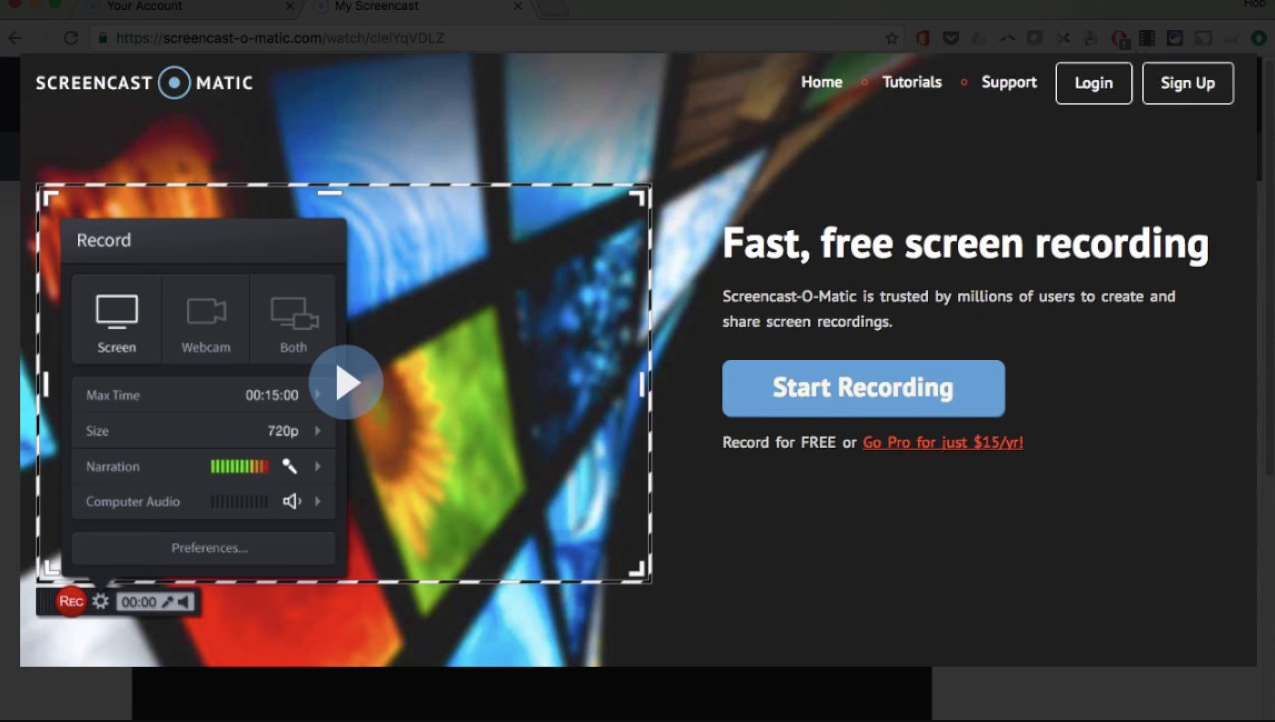
Flexible Recording Options
Screencast-O-Matic has a range of video recording programs that let you capture screencasts, webcam footage, or a combination of both. The free video recorder program lets you record your computer screen, specific application windows, or the whole desktop. By the way, the software supports multi-screen recording, so you can use it for lots of different video recording needs.
High-Quality Recordings
While Screencast-O-Matic is free for video recording, it still produces high-quality results. You can capture videos in up to 1080p resolution, ensuring that the video looks sharp. Plus, the software also supports audio recording. This means you can narrate your videos or capture system audio for seamless tutorials and demonstrations.
Comprehensive Editing Tools
Screencast-O-Matic has great video editing features, especially for best free video recording software. The built-in video editor lets you trim, split, and merge video clips; add annotations, insert callouts and shapes; and apply various effects, like transitions, watermarks, and green screen effects, to make your videos look their best. It's a great tool for anyone who wants to edit their videos.
Audio Editing
As well as video editing, Screencast-O-Matic also has audio video recording software capabilities. It’s easy to record narrations, adjust audio levels and even add background music or sound effects to your videos. Furthermore, the software supports multiple audio tracks, which means you can mix and edit different audio sources in a seamless way.
<iframe width="560" height="315" src="https://www.youtube.com/embed/s1jIPo1bWCo?si=IUz9_v4-Fe0zz5fc" title="YouTube video player" frameborder="0" allow="accelerometer; autoplay; clipboard-write; encrypted-media; gyroscope; picture-in-picture; web-share" referrerpolicy="strict-origin-when-cross-origin" allowfullscreen></iframe>
Cloud Storage and Collaboration
Screencast-O-Matic offers free cloud storage for your video projects, so you can access and share your content from anywhere. You can also use the software to record video and audio and organize your videos into channels, which makes it easy to manage and distribute your content to specific audiences. The software also supports real-time collaboration, so multiple users can work on the same project at the same time.
Sharing and Publishing Options
Once you've got your video project finished, the best free video recording software gives you lots of ways to share and publish it. You can export your videos in different formats, such as MP4, AVI, and FLV, or you can upload them to video-sharing sites like YouTube, Vimeo, and Google Drive. The software lets you share videos by email or generate links that you can share on social media.
Compatibility and System Requirements
Screencast-O-Matic runs on Windows and Mac computers, so you can use it no matter what kind of device you have. The software needs a few simple things to run, so it’s pretty easy to get going on most modern computers. But it’s always best to double-check the exact system requirements before getting started to make sure everything is running as it should be.
Pricing and Plans
This media recording software has a lot going for it, especially when it comes to the free version. It's got everything you need to record and edit basic videos, and it's completely free. If you want to take things to the next level, there are paid plans with extra features and benefits.
The paid plans start at $3 per month (billed annually), and you get all the recording time you can use, plus extra editing tools, access to a stock media library, and priority support. There are also team and enterprise plans for organizations and businesses.
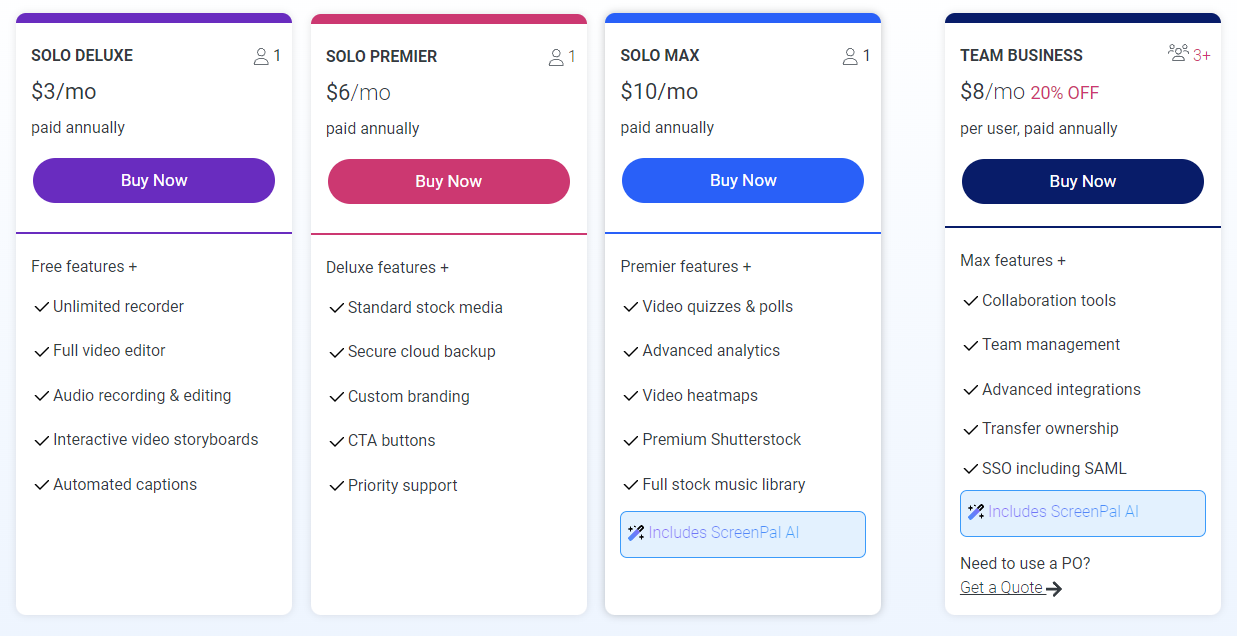
Pros
- Intuitive and straightforward interface
- No watermarks or time limits for free users
- Simultaneous recording from multiple sources
- Extensive library of educational resources
Cons
- Limited advanced editing features in the free version
- No support for multi-track audio editing
Kinemaster
KineMaster was designed with mobile devices in mind but it’s become a lot more than that. It’s now a powerful video editing suite that can also record video. Its cross-platform availability and user-friendly interface make it a popular choice among content creators on the go.
KineMaster is different from other video capture program free because it offers all the features you need without a subscription or paid license. Unlike many free programs that have limited functionality or lots of ads, KineMaster's free version is easy to use with no ads. This makes it a great choice for anyone looking for a reliable video recording tool.
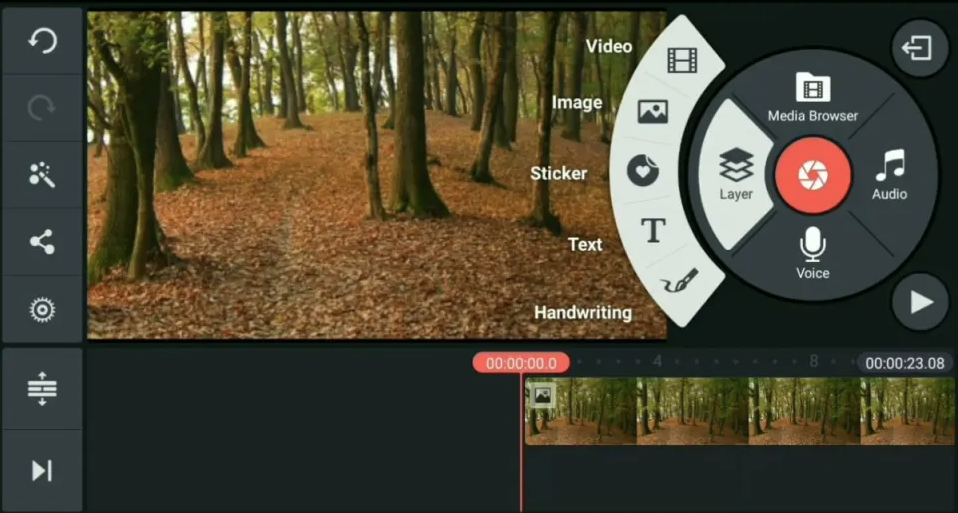
Intuitive Video Editing Capabilities
KineMaster is great for recording and saving your footage, but its true power is in the editing. With a simple and easy-to-use interface and a wide range of editing tools, you can easily transform your raw footage into polished, professional-looking videos. From trimming and cutting clips to adding titles, transitions, and special effects, this free video recorder software gives you all the tools you need to make your creative vision a reality.
Multi-Layer Editing
One of KineMaster's standout features is its support for multi-layer editing, which is usually only found in premium video editing suites. This feature allows users to seamlessly blend multiple videos, overlays, and graphics, which lets them come up with really complex compositions and creative storytelling techniques.
Audio Editing and Enhancement
On top of its great video editing features, the media recording software also includes a whole suite of audio editing tools for users. With this freeware, you can adjust audio levels, use audio filters, and even record voiceovers right in the app. You wouldn’t have to use different applications for different things. And that’s exactly what makes KineMaster an all-in-one audio-video recorder.
<iframe width="560" height="315" src="https://www.youtube.com/embed/C4QCY8K1RJI?si=VrXuo3OYjq52TgBE" title="YouTube video player" frameborder="0" allow="accelerometer; autoplay; clipboard-write; encrypted-media; gyroscope; picture-in-picture; web-share" referrerpolicy="strict-origin-when-cross-origin" allowfullscreen></iframe>
Cross-Platform Compatibility
KineMaster's got you covered, no matter what device you're using. It's available for both iOS and Android, so you can work on your videos on your phone or tablet. KineMaster makes sure that your experience is consistent and seamless across different operating systems, so you can be a creator on the go.
Mac Compatibility
While there isn't a native Mac version of KineMaster yet, users don't miss out because they can easily access the app through various emulators or cloud-based solutions. This flexibility allows Mac users to take advantage of KineMaster's powerful video recording and editing capabilities without having to compromise on functionality.
Community and Resources
Perhaps, one of the main reasons why this software to record video and audio has become such a success is because of its active and supportive community. Users get access to lots of tutorials, templates, and resources that other creators have shared, which makes it easy for them to learn and grow together.
In addition to this, KineMaster’s developers are always listening to user feedback, which helps them make constant improvements to the app, ensuring a constantly evolving and improved experience for all users.
Paid Plans
Do bear in mind that the software really does have some amazing features in the free version. But, just as always, in order to be able to take advantage of all the available tools, you would be asked to pay a monthly subscription fee.
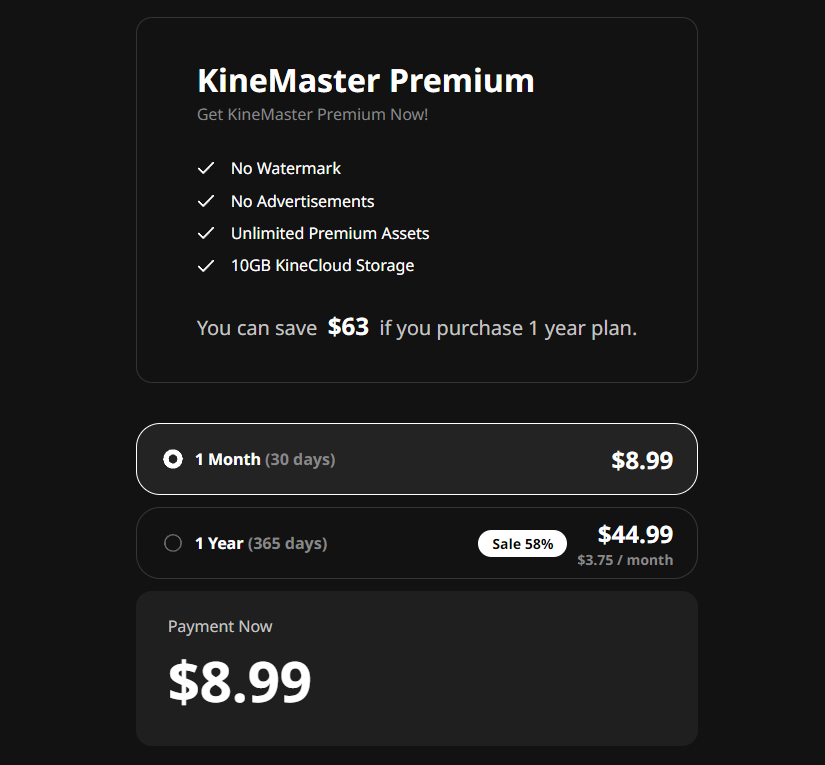
Pros
- Robust editing features for a mobile app
- Intuitive touch-based interface
- Cross-platform availability (Android, iOS, ChromeOS)
- Suitable for creating social media content
Cons
- Watermarks in the free version
- Limited export options and resolutions for free users
- Occasional performance issues on older devices
Lightstream Studio
Lightstream Studio is a cloud-based live-streaming platform that makes creating content a breeze for creators of all levels. Unlike traditional video recording Mac free software that often requires a lot of setup and tweaking, Lightstream Studio runs right within your web browser, so you don't have to mess about with downloads or anything too resource-heavy.
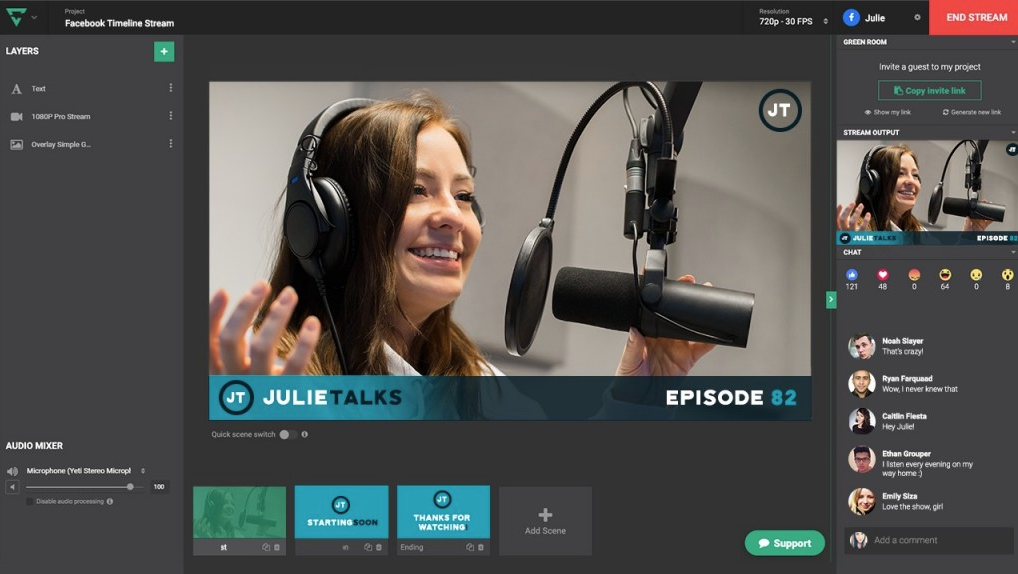
One of Lightstream Studio's best features is its simple drag-and-drop interface. This makes it easy for users to add all kinds of elements to their live streams. From webcam feeds and artistic overlays to display captures and guest appearances, the streamlined approach makes it a breeze to get started with live streaming.
Free and Powerful
While Lightstream Studio offers a premium subscription option for all of those advanced features you could possibly need, its free video capture software is a true gem for those seeking a good feature-rich video recording and editing solution without breaking the bank. The free plan lets you record up to 3 hours of streaming time, with a maximum output resolution of 720p at 30 frames per second. This should be more than enough for any aspiring content creators out there to hone their skills and build a dedicated following.
Plethora of Possibilities
Lightstream Studio is pretty versatile, especially when it comes to live-streaming stuff. Whether you're doing podcasts, interviews, or live product demos—or anything else—it gives you all the tools you need to keep your audience hooked and make your content better.
<iframe width="560" height="315" src="https://www.youtube.com/embed/VXBgBt3kTbk?si=bHd8eRloa9WSj1Rg" title="YouTube video player" frameborder="0" allow="accelerometer; autoplay; clipboard-write; encrypted-media; gyroscope; picture-in-picture; web-share" referrerpolicy="strict-origin-when-cross-origin" allowfullscreen></iframe>
Collaborative Streaming & Easy Video Capture
Lightstream Studio really stands out with its ability to seamlessly integrate remote guests into your live streams. With the "Green Room" functionality, you can invite collaborators from anywhere in the world just by sharing a link. It makes it easy to host engaging panel discussions, interviews, or co-streaming sessions with this feature.
Reliable and Resilient
With so many people streaming live, connectivity issues can be a major pain. This free movie capture software keeps you in the clear, constantly monitoring your internet connection and automatically adjusting the bitrate so you can avoid buffering issues.
Plus, its auto-BRB feature is there for you if you experience a temporary disconnection. It keeps your stream going and lets your audience know you’re back online until you reconnect—a total game-changer for uninterrupted content delivery.
Cross-Platform Compatibility
No matter if you're a Mac fan or a Windows whiz, this video capture freeware works great on all kinds of platforms. It's got solid connections to platforms like Twitch, YouTube, Facebook, and custom RTMP destinations, so you can share your live streams with audiences on different channels. This helps you reach more people and grow your business.
Paid Plans
In case you ever find out that the free version is simply not enough for your needs, here are the prices of the different monthly subscription plans:
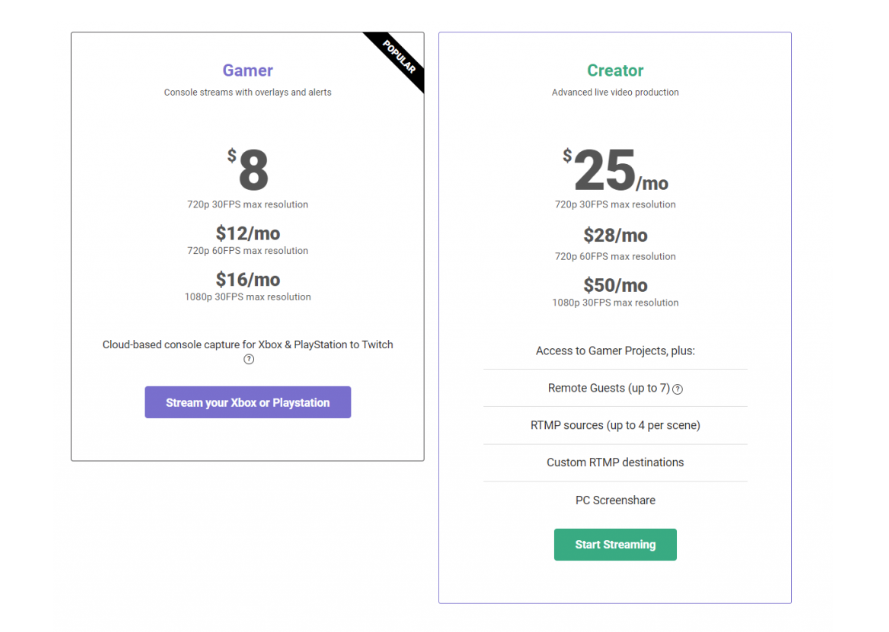
Pros
- No software installation or updates required
- Seamless collaboration and remote working capabilities
- Intuitive and user-friendly interface
- Extensive online resources and tutorials
Cons
- Limited advanced editing features in the free plan
- Requires a stable internet connection for optimal performance
- Some features may be resource-intensive for older systems
Free Video Recording Software for Mac
If you're a Mac user, you might want to check out a few free audio video recording software options.
QuickTime Player
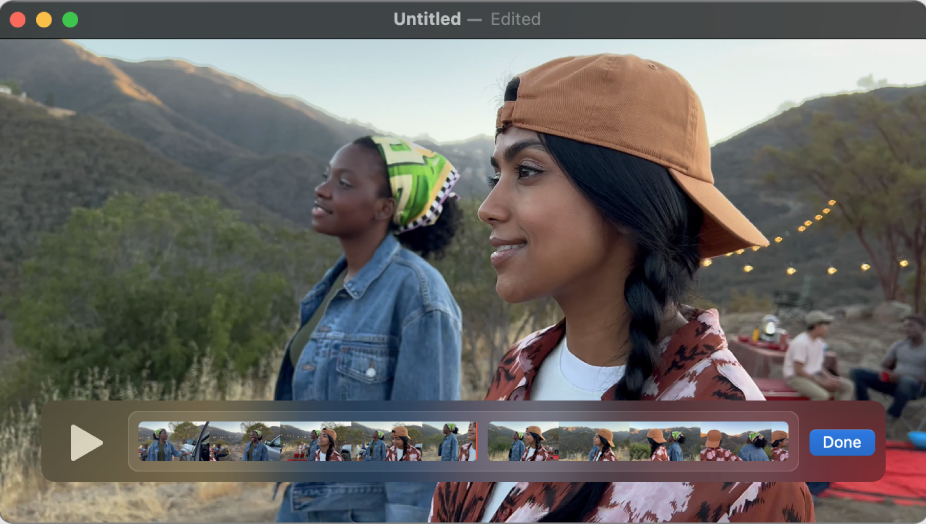
One of the coolest things about QuickTime Player is that it allows you to video record program free, so it’s easy for a lot of users to get into. Unlike a lot of other programs that let you record videos, QuickTime Player has a huge range of features without you having to pay a subscription or spend a fortune upfront. You can use it to capture high-quality video and audio and to edit your projects so that you can easily create and improve your multimedia content without spending a fortune.
Video Recording Capabilities
If you're looking for a video recording Mac free tool that can do it all, QuickTime Player is your guy. It offers a ton of options to suit different needs, like screen recording for tutorials, video capture from external cameras, and audio from microphones—you name it, QuickTime Player can do it. Its easy-to-use interface and straightforward controls mean you can focus on what matters—capturing your content—without spending hours on complicated settings.
Editing Functionalities
While it might not be as feature-packed as professional video filming software, QuickTime Player has a solid range of editing tools that can handle most basic video editing needs. You can trim sections, split clips, combine multiple videos, and even rotate or flip your footage. With these editing tools, you can easily polish up your videos without needing to get bogged down in complicated software.
<iframe width="560" height="315" src="https://www.youtube.com/embed/3ODhiw51JSI?si=acShp61HFyfNfVt9" title="YouTube video player" frameborder="0" allow="accelerometer; autoplay; clipboard-write; encrypted-media; gyroscope; picture-in-picture; web-share" referrerpolicy="strict-origin-when-cross-origin" allowfullscreen></iframe>
Seamless Integration with macOS
The free move capture software is a native application for macOS that seamlessly integrates with the operating system, providing a cohesive and streamlined experience. It supports a wide range of file formats, including MOV, MP4, AVI, and many more, ensuring compatibility with various types of multimedia content. Additionally, QuickTime Player serves as the default video player for macOS, making it extra convenient to preview and play video files directly from the Finder or other applications.
Limitations and Alternatives
While QuickTime Player is a great choice for basic video recording and editing, it may not be the best option for more advanced or professional-level tasks. Users looking for more advanced editing capabilities in program record video, advanced video effects, or support for a wider range of file formats may want to consider alternative software solutions.
Popular options include Final Cut Pro, Adobe Premiere Pro, and DaVinci Resolve, but these programs often come with a steeper learning curve and higher costs.
iMovie
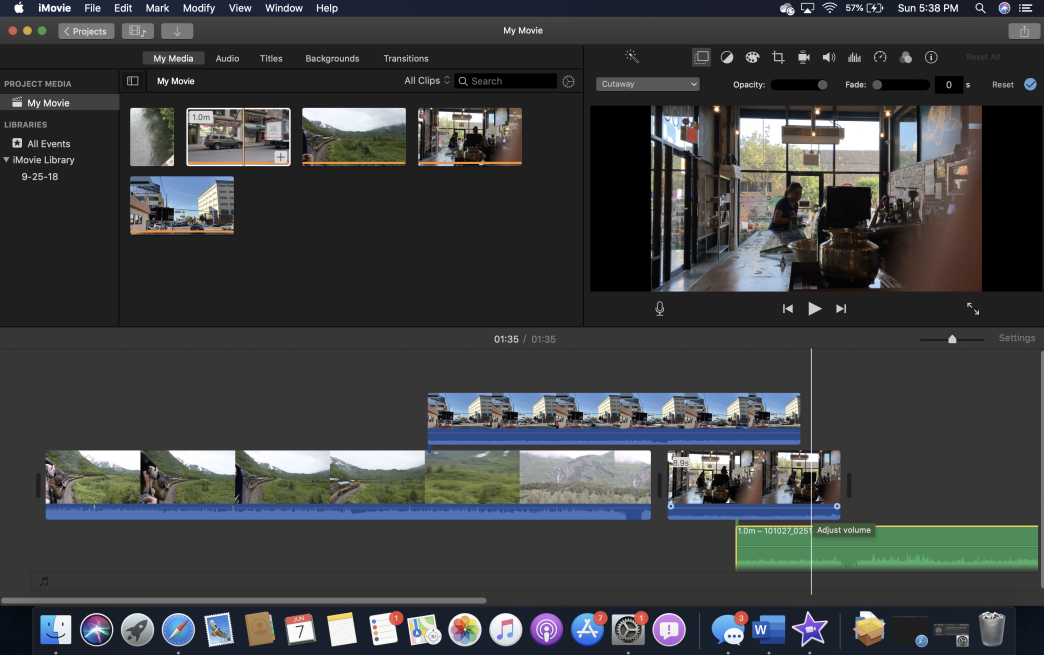
One of the best things about iMovie is that it has a really intuitive and easy-to-use interface. Even if you've never edited a video before, you'll find the software really straightforward. The clean and simple design means you won't get overwhelmed by lots of tools and options, so you can just concentrate on the creative process.
Seamless Integration with Apple Ecosystem
If you've got an Apple device, you're going to love iMovie! It works with other Apple products and services, so you don't have to worry about learning a bunch of new stuff. It'll feel like it's part of your everyday workflow. You can import footage from your phone or tablet with ease, and share your finished projects across all your Apple devices with a simple click.
Powerful yet Accessible Features
iMovie is a free video recorder program and editor with some pretty impressive features. It's got everything from basic trimming and splitting tools to advanced color grading and green-screen capabilities, so there's something for everyone. Whether you're making a simple home movie or something more polished, the software has what you need to make your vision a reality.
Trailer and Storyboard Templates
iMovie's got one of the most impressive collections of trailer and storyboard templates around. These pre-designed templates are perfect for getting started on various types of video projects, from documentaries to travel vlogs to Hollywood-style movie trailers. With just a few clicks, you can have a stunning video structure ready to go, saving you tons of time and effort.
<iframe width="560" height="315" src="https://www.youtube.com/embed/QN7bv6Y2JRg?si=KUwEcuWANmnYevKA" title="YouTube video player" frameborder="0" allow="accelerometer; autoplay; clipboard-write; encrypted-media; gyroscope; picture-in-picture; web-share" referrerpolicy="strict-origin-when-cross-origin" allowfullscreen></iframe>
Mobile Integration
We’re all on the go nowadays. And it would be amazing to be able to record and edit videos on the move.
iMovie's mobile app for iOS devices is a great solution because it works well with the desktop version. So, you can start a project on your iPhone or iPad and continue working on it later on your Mac. This level of flexibility is ideal for content creators and video enthusiasts who are always on the move.
Limitations and Considerations
iMovie is excellent free video capture software, but it might not have all the bells and whistles you need as a professional videographer or if you want to do things like multi-cam editing or motion tracking, or if you need lots of media tagging capabilities. But for the majority of casual users and hobbyists, iMovie is great because it’s a powerful yet accessible toolkit for video creation and editing that more than suffices.
ScreenFlow
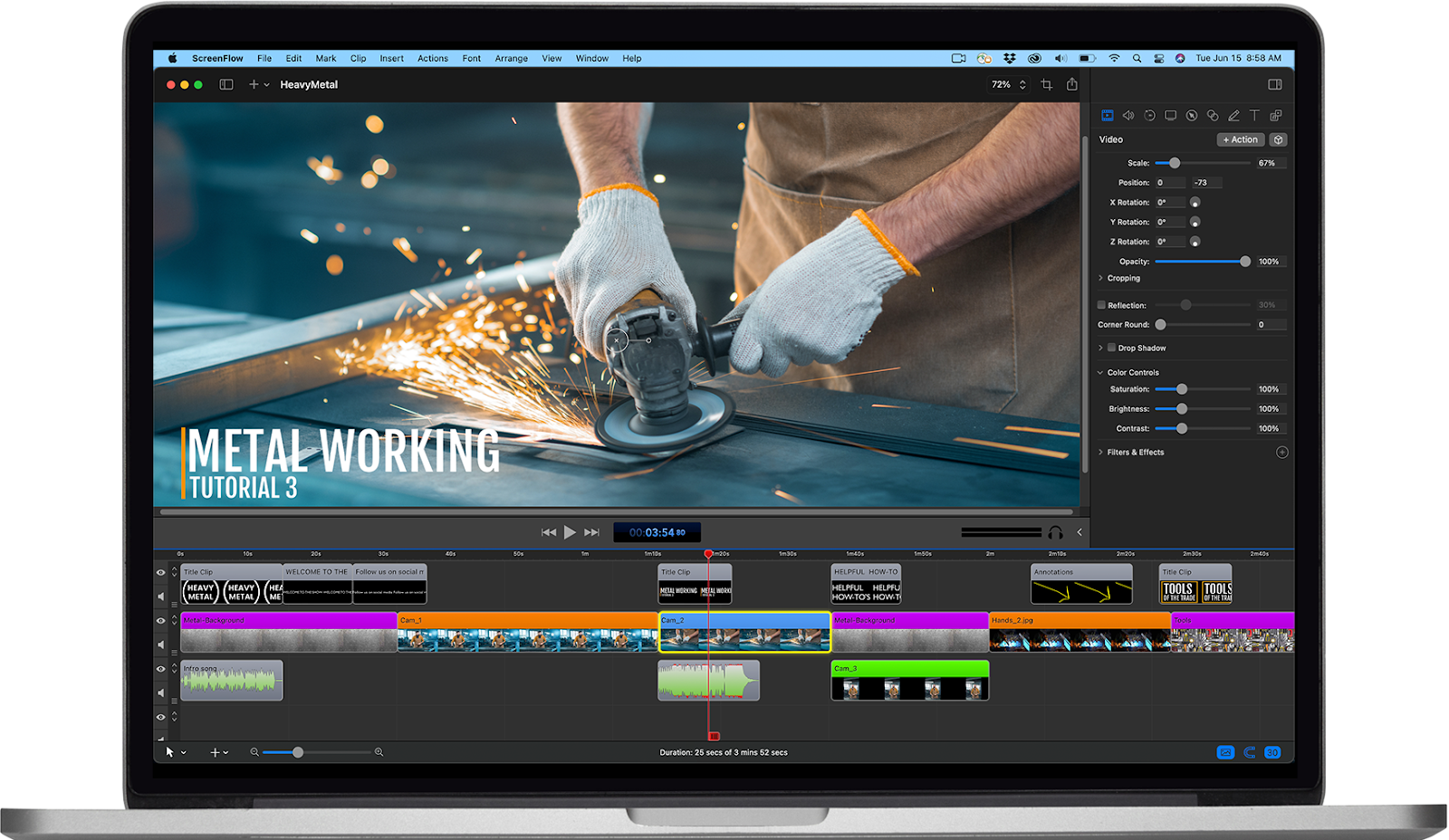
ScreenFlow is a free video recorder program that lets you capture your screen, camera, and audio all at once, making it perfect for creating tutorials, webinars, and presentations. With multi-screen support, you can switch back and forth between different sources with ease, ensuring your content looks its best.
Intuitive Video Editing Tools
ScreenFlow is a one-stop shop for video recording and editing, offering a comprehensive set of tools to rival those found in premium software. Whether you need to trim and crop your footage, add transitions and animations, or create a professional-looking video in a snap, this free software for video recording is the perfect solution.
The software's easy-to-use interface and clear timeline make editing a breeze, no matter if you're a beginner or an expert. With a huge range of built-in effects, filters, and titles, you can really make your videos stand out and make a lasting impression on your audience.
Audio Editing and Enhancement
Video content is nothing without high-quality audio. ScreenFlow gets this. That’s why it has all the audio editing features you could need, like audio ducking. This automatically adjusts background music levels based on spoken dialogue. So, your final product will be polished and professional sounding without any annoying differences in volume.
You can also import external audio files with this software. It lets you add music, voiceovers, and sound effects to your videos with a lot of precision.
<iframe width="560" height="315" src="https://www.youtube.com/embed/TPo5hfeBXfw?si=EWYvHfceC02QyVo5" title="YouTube video player" frameborder="0" allow="accelerometer; autoplay; clipboard-write; encrypted-media; gyroscope; picture-in-picture; web-share" referrerpolicy="strict-origin-when-cross-origin" allowfullscreen></iframe>
Versatility and Compatibility
You can do a lot more with the video capture program free than just record videos. It supports a wide range of different file formats so you can get your creations out there no matter what platform you're using, or what device your viewers are using. Plus, you can export your videos directly to YouTube, Vimeo, and other popular video hosting platforms.
No matter if you’re a seasoned video pro or new to the game, ScreenFlow will be your best friend for creating engaging video content on a Mac. Its comprehensive feature set and user-friendly interface are a must-have for anyone in this field.
Paid Plans
The main issue with ScreenFlow is that the software no longer has a free version. It does offer a free trial though, so that you can test out everything it has to offer before paying.
Unfortunately, the pricing policy at the moment is the biggest drawback of the software as it’s quite expensive. In fact, the prices start at $129. But the good news is that it’s not a subscription-based model which means that you would only have to pay once.
Tips for Getting the Most Out of Free Video Recorder Software
While free video recording software can be super handy, there are a few tips and best practices to help you make the most of these tools.
Read Documentation and Tutorials
It's true that even the most user-friendly software can have hidden features or shortcuts that can make your workflow easier. Spend a little time reading the documentation, watching the tutorials, and looking at the online resources for your chosen program record video so you know how to use it to its full potential.
Optimize Your System
Video recording can be pretty resource-intensive, especially when you're working with high-resolution or high-frame-rate content. It's a good idea to make sure that your computer meets the minimum system requirements for the software you're using and to close down any other applications that you don't need during the recording session to free up some system resources.
Experiment with Settings
Many free video recording programs let you tweak things like video quality, frame rate, and audio settings. Try different settings to see what works best for your specific use case — you might be surprised at what ended up working for you.
Take Advantage of Community Support
If you want the most up-to-date information on software, you can join the online forums. These are where users can share tips, troubleshoot issues, and learn from each other. So, it's a great way to stay on top of the latest updates, features, and best practices. But that’s, of course, for those who are willing to go the extra mile.
{{blog-ad}}
Create stunning videos with Screen Story
Record your screen with audio and create stunning videos without editing skills. Screen Story applies the best design patterns to the video automatically.





.webp)

.webp)