These days, screen recording is a great tool for lots of different purposes. It's perfect for making tutorials, recording software demonstrations, or recording online meetings.
Once you've captured your screen, you often need to convert screen recording to MP4, which is great for sharing, playing back on different devices, and potentially editing or incorporating into other projects.
Why the MP4 Format Matters
The MP4 format (MPEG-4 Part 14) is the go-to for sharing and playing back videos across different platforms. Its popularity is down to a few key things:
- It's easy to compress
- It looks great and sounds good
- It works with loads of devices and software
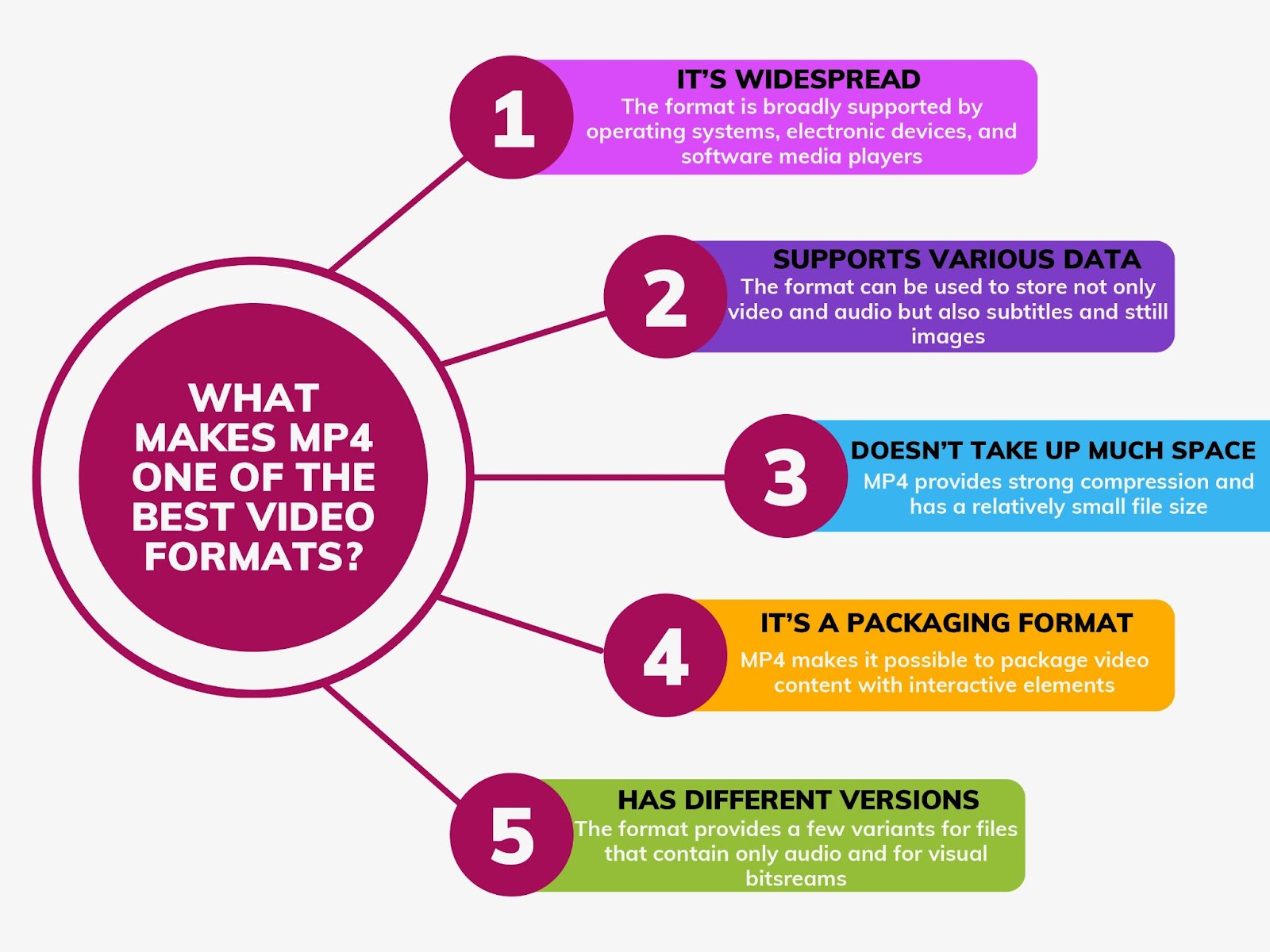
Here Are Some Simple Ways to Convert Screen Recording to MP4
Online Converters
Sites like Restream MP4 Converter make it easy to upload a file and convert it to MP4. Just a few clicks and you're done. Plus, they're usually free and don't require any software installation.
<iframe width="560" height="315" src="https://www.youtube.com/embed/KWXjv95Bdww?si=rUKofVitx5fyaEU5" title="YouTube video player" frameborder="0" allow="accelerometer; autoplay; clipboard-write; encrypted-media; gyroscope; picture-in-picture; web-share" referrerpolicy="strict-origin-when-cross-origin" allowfullscreen></iframe>
Desktop Software
If you're after something more powerful and feature-packed, desktop software like Handbrake and Movavi Video Converter are worth a look.
These apps have a wide range of conversion options, so you can optimize your MP4 files for specific devices, adjust video and audio settings, and even do basic editing tasks like trimming.
Special Screen Recording Tools
The majority of tools record your videos in formats like AVI or MOV. But if you want to record in MP4 directly, an MP4 screen recorder like Tella or Screen Story can do it for you.
This eliminates the hassle of conversion, makes your workflow smoother, and means you can share or edit your videos right away.
<iframe width="560" height="315" src="https://www.youtube.com/embed/PSOSrL7NrWE?si=HH_NnS6W3W0WEQxl" title="YouTube video player" frameborder="0" allow="accelerometer; autoplay; clipboard-write; encrypted-media; gyroscope; picture-in-picture; web-share" referrerpolicy="strict-origin-when-cross-origin" allowfullscreen></iframe>
Tips for Making Your Screen Recording MP4 Even Better
Compression and File Size
When you're converting screen recordings to MP4, it's important to find that sweet spot between video quality and file size. Most conversion tools offer different compression options, so it's easy to reduce file size without losing quality. Play around with various bitrate settings to see what works best for you.
Aspect Ratio and Resolution
Think about what aspect ratio and resolution you want for your screen capture. If you’d like to share your content on specific platforms or devices, make sure your MP4 file has the right aspect ratio and resolution to give the best viewing experience.
Audio Settings
If your recording includes audio, such as voice overs or system sounds, don’t forget to tweak the audio settings during the conversion. Select the best audio codec and bitrate to maintain high-quality audio while keeping the file size manageable.
{{blog-ad}}
To Sum Up
Converting your screen recordings to MP4 is key to ensuring they’ll be compatible, shareable, and ready for editing or integration.
Whether you go for online converters, desktop software, or specialized screen recording tools with built-in MP4 support, this guide has given you all the information you need to make an informed choice. By following the tips and techniques outlined here, you can optimize your screen recording MP4 for a seamless viewing experience across various devices and platforms.
Enhance Your Screen Recordings with Screen Story
If you're looking for an all-in-one tool that makes it easy to capture your screen, look no further than Screen Story for Mac. This nifty app allows you to record your screen in MP4, and it comes with a bunch of cool features that'll make your videos stand out.
With this MP4 screen recorder, you can:
- Record your screen, specific windows, or your webcam to high-quality MP4
- Enjoy automatic enhancements such as smooth cursor movements, motion blur, and zoom-in on cursor actions
- Customize your recordings with backgrounds, cursor styles, and selfie cam overlays
- Export your videos with presets optimized for the web, social media, or further editing
- Take advantage of a teleprompter, clipboard, and trimming/splitting tools.
Whether you’re an entrepreneur, designer, marketer, developer, or teacher, Screen Story makes creating stunning video content a breeze. No need to be an editing expert!
Make your life easier, grab the attention of your audience, and bring your screen capture to the next level with Screen Story.
Create stunning videos with Screen Story
Record your screen with audio and create stunning videos without editing skills. Screen Story applies the best design patterns to the video automatically.




.webp)

.webp)

.webp)