Screen recordings are a handy way to create different types of instructional content or to record gameplay, for example. But often, these recordings capture too much, which can make your final product look cluttered and unprofessional. Cropped screen recorder lets you zero in on the essential content by removing anything you don't need from the frame.
In this guide, we'll look at a few different ways to crop screen recordings on different platforms to ensure your videos look simply perfect.
Why Should You Crop Your Screen Recordings?
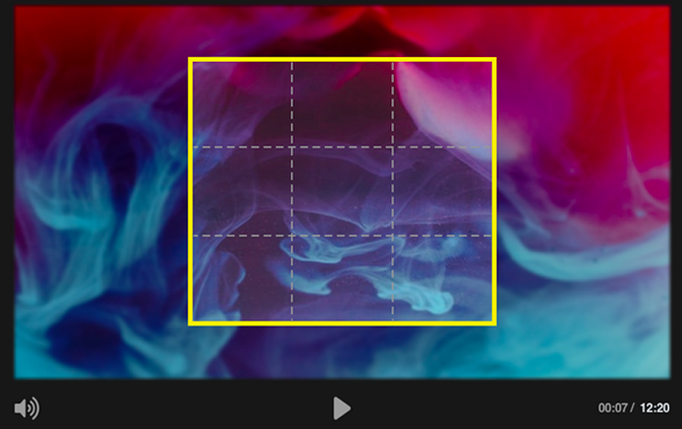
Learning how to crop screen recordings is more than just a quick fix for a bad video. It serves several important purposes.
1. You Can Improve Viewer’s Focus
By cropping out the irrelevant parts, you help the viewer concentrate on the important bits, making it easier to follow and understand.
2. The Video Will Look Slicker
A cropped screen recorder typically makes a more professional impression, which is extremely important for tutorials, product demos, and corporate presentations. And, to be completely honest, no one is going to watch an entertainment video either, if the frame is full of distractions.
3. The Video Won’t Be As Heavy
Cropping the video reduces its overall resolution and file size, making it easier to share and stream.
How to Crop a Screen Recording on Windows
Method 1: Using VLC Media Player
VLC Media Player is a free multimedia player that offers a built-in cropping feature to apply changes to your screen recordings on Windows.
- Open the player and upload your video. For this particular tool, you might want to make sure that the recording is below 2 GB.
- Some argue that creating a screen crop with VLC Media Player is way too complicated, but once you get the hang of it, you should be good. So, navigate to Tools > Effects and Filters > Video Effects > Crop (bear in mind that you would have to follow the same steps for every new recording you upload).
- Enter the pixel values for the areas you want to crop from screen. You can choose to synchronize the top and bottom and the left and right parts.
- You’ll get to preview the cropped area.
- Once you’re happy with the results, take note of the pixel values, as you will need those once you go to Tools > Preferences > Video > Filters > Croppadd.
- Check the "Video Scaling Filter" box and now you can finally save your cropped video. Just don’t forget to come up with a new file name.
<iframe width="560" height="315" src="https://www.youtube.com/embed/i8yjvs2rVSw?si=J6oHNfCon38ubpRS" title="YouTube video player" frameborder="0" allow="accelerometer; autoplay; clipboard-write; encrypted-media; gyroscope; picture-in-picture; web-share" referrerpolicy="strict-origin-when-cross-origin" allowfullscreen></iframe>
Method 2: How to Crop Screen Record Using Screen Recording Software
If you're looking for a screen recorder with some handy features, check out EaseUS RecExperts. It's got built-in cropping functionality, so you can capture just the area you want from your recording.
- Launch the software and navigate to the "Region" mode.
- Use the selection box to crop from screen the exact area that you’d like to record.
- You can adjust the area before hitting that ‘record’ button, so don’t worry.
- Record the screen as you usually would. The final result will already be cropped to your preference.
<iframe width="560" height="315" src="https://www.youtube.com/embed/X7SOL2VJVFc?si=2ElmjIUAjGJwkUSe" title="YouTube video player" frameborder="0" allow="accelerometer; autoplay; clipboard-write; encrypted-media; gyroscope; picture-in-picture; web-share" referrerpolicy="strict-origin-when-cross-origin" allowfullscreen></iframe>
How to Crop a Screen Recording on macOS
Method 1: Using iMovie
iMovie is a video editing app that comes with Mac. It's a pretty straightforward way of cropping screen recordings if that's what you need.
- Open iMovie and upload your video creation.
- Find your recording in the timeline and then click the "Cropping" button.
- You can change the cropping frame to your liking.
- Once you’re done, click "Apply" and your cropped video will be saved. And that’s how to crop screen recording on Mac.
<iframe width="560" height="315" src="https://www.youtube.com/embed/MX2Ghl_Eh84?si=0ymDcM7LLJT6hM_4" title="YouTube video player" frameborder="0" allow="accelerometer; autoplay; clipboard-write; encrypted-media; gyroscope; picture-in-picture; web-share" referrerpolicy="strict-origin-when-cross-origin" allowfullscreen></iframe>
Method 2: Using Online Video Cropping Tools
If you’d rather go the web-based route, there are online video cropping tools like Kapwing that can be a pretty convenient option.
- Go straight to the Kapwing website and choose the "Online Video Editor."
- Upload your footage (you can also provide the URL of the video, by the way).
- Select "Resize Canvas" and choose one of the aspect ratios offered.
- Click "Fill and Crop" to create a screen crop.
- You can then export the cropped video in quite a few different formats (like MP4, GIF, etc.).
<iframe width="560" height="315" src="https://www.youtube.com/embed/Xs08G5U8S-c?si=Qv1rPPSMB4wp0Sqf" title="YouTube video player" frameborder="0" allow="accelerometer; autoplay; clipboard-write; encrypted-media; gyroscope; picture-in-picture; web-share" referrerpolicy="strict-origin-when-cross-origin" allowfullscreen></iframe>
How to Crop Screen Recordings on Mobile Devices
On iPhone
Can you crop a screen recording on your phone? You definitely can!
If you're using an iPhone with iOS 13 or later, you can take advantage of the built-in Photos app to crop screen recordings.
- The process is quite straightforward. Simply open your photos and choose the video you want to adjust.
- Tap "Edit" and then find the "Crop" icon.
- You can drag the corners of the frame until you’re fully satisfied with the result.
- After that, tap "Done" and your new video will get saved to your gallery.
<iframe width="560" height="315" src="https://www.youtube.com/embed/d4wEMspo5GE?si=FRCUmcOHydvXs13a" title="YouTube video player" frameborder="0" allow="accelerometer; autoplay; clipboard-write; encrypted-media; gyroscope; picture-in-picture; web-share" referrerpolicy="strict-origin-when-cross-origin" allowfullscreen></iframe>
How to Crop Screen Record On Android
The Google Photos app on Android devices is pretty similar to what iPhone has to offer.
You would have to go to your gallery, find the video, tap “edit”, and then choose “crop”. By now, you’re already familiar with the rest of the process.
<iframe width="560" height="315" src="https://www.youtube.com/embed/PSOSrL7NrWE?si=bveJlKcoUEXpFOJw" title="YouTube video player" frameborder="0" allow="accelerometer; autoplay; clipboard-write; encrypted-media; gyroscope; picture-in-picture; web-share" referrerpolicy="strict-origin-when-cross-origin" allowfullscreen></iframe>
Screen Story: The Perfect Screen Recording Tool
We’re excited to introduce Screen Story, a powerful screen recording tool for Mac that lets you easily create professional-looking videos. With its advanced features, Screen Story makes extensive video editing skills unnecessary, so you can focus on delivering your content as effectively as possible.
{{blog-ad}}
This handy tool lets you effortlessly record whatever you need with a few simple clicks. It'll zoom in on what you're clicking on, move smoothly when you move the cursor around, and let you record your screen, your window, your camera, and your voice all at the same time. You can even add stunning backgrounds, frames, and your own branding elements to make sure your videos are as unique as you are!
But that's certainly not all there is. Screen Story also handles the post-production process. Can you crop a screen recording with this tool? You can do not just that but also easily export your videos in different formats that are optimized for the web, social media, or further editing in other video editors. You can also use advanced features like motion blur, selfie cam overlays, and teleprompters to create engaging and dynamic content.
If you’re looking for a tool that will help you learn how to crop screen recording on Mac, search no further! You wouldn’t have to spend your valuable time on boring video editing tasks ever again - Screen Story can do all the heavy lifting for you.
Create stunning videos with Screen Story
Record your screen with audio and create stunning videos without editing skills. Screen Story applies the best design patterns to the video automatically.




.webp)

.webp)

.webp)