Facebook Live has become a popular way to broadcast events, announcements, performances, and more as live video streams. You may want to record and save Facebook Live videos to rewatch special moments or repurpose clips creatively. But how to record live in Facebook?
In this guide, we'll cover different methods to capture Facebook Live videos on desktop and mobile devices. We'll also highlight how Screen Story provides a uniquely seamless way to record and enhance Facebook Live streams right from your Mac.
Reasons to Record Facebook Live Videos
Here are some examples of why you might want to record Facebook Live streams:
- Save and relive memorable events, concerts, speeches, etc.
- Review important segments in detail after the stream ends
- Use clips creatively for personal projects under fair use
- Create promo materials by repurposing video highlights
- Monitor streams relevant to your brand for analytics
- Troubleshoot technical issues by examining footage
While downloading full streams is restricted, short third party recordings solely for personal use are typically permitted under fair use laws. Now let's explore your recording options.
How to Record Facebook Live Video on Your Computer
When watching Facebook Live on your Windows PC or Mac, you can utilize desktop screen recording tools to capture streams.
How to Record Facebook Live Stream on Windows
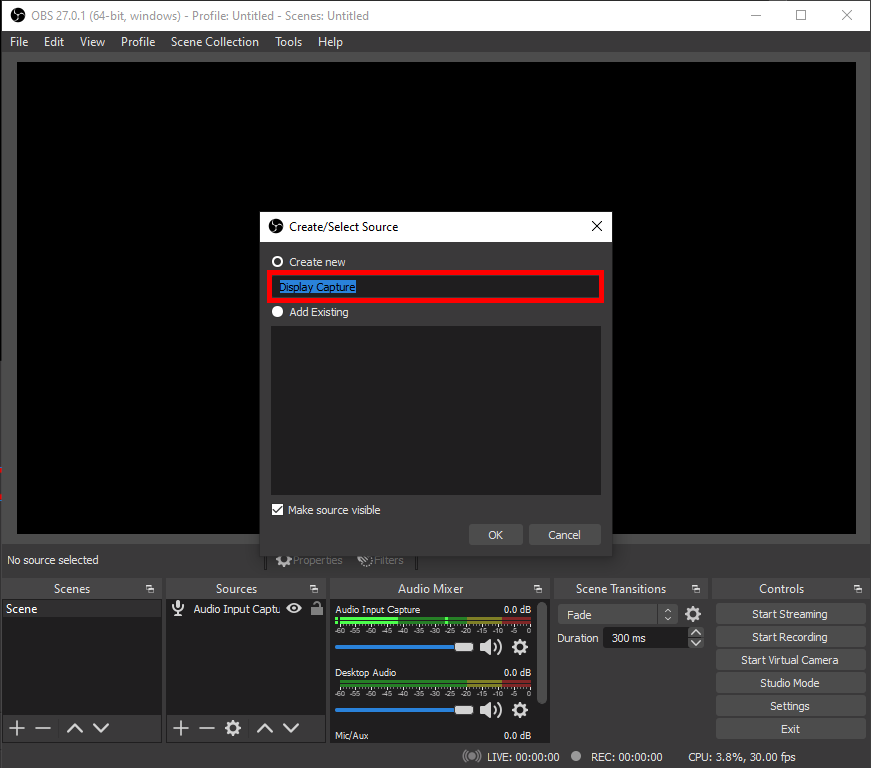
Apps like OBS Studio and Apowersoft Screen Recorder allow recording your screen including audio. Browser extensions like Nimbus Screen Recorder also offer quick recording and screenshots.
How to Record Facebook Live Stream on Mac
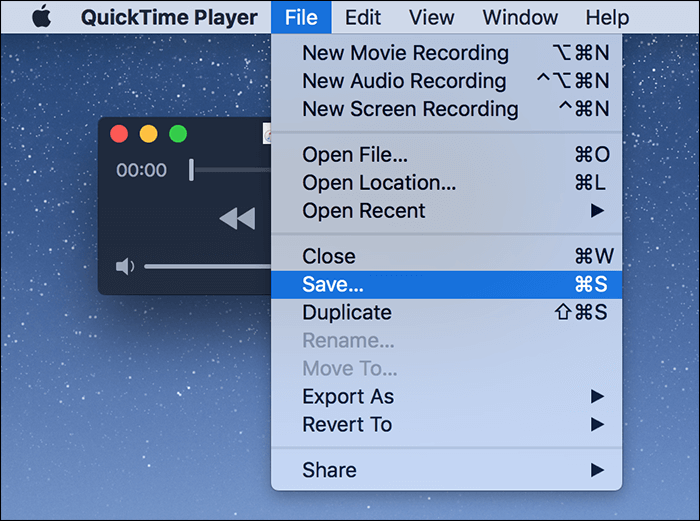
QuickTime Player provides basic screen recording features. More advanced software like Screen Story and Camtasia enable extensive customization for recordings.
For quick and easy capture of anything on the Facebook website, browser-based recorders are very handy. But for greater control and enhancement, a specialized app like Screen Story is the best option.
{{blog-ad}}
How to Record Facebook Live Video on iPhone
Access the Control Center by swiping down and press Start Recording to capture your screen. You can include microphone audio. Tap the red status bar to stop recording.
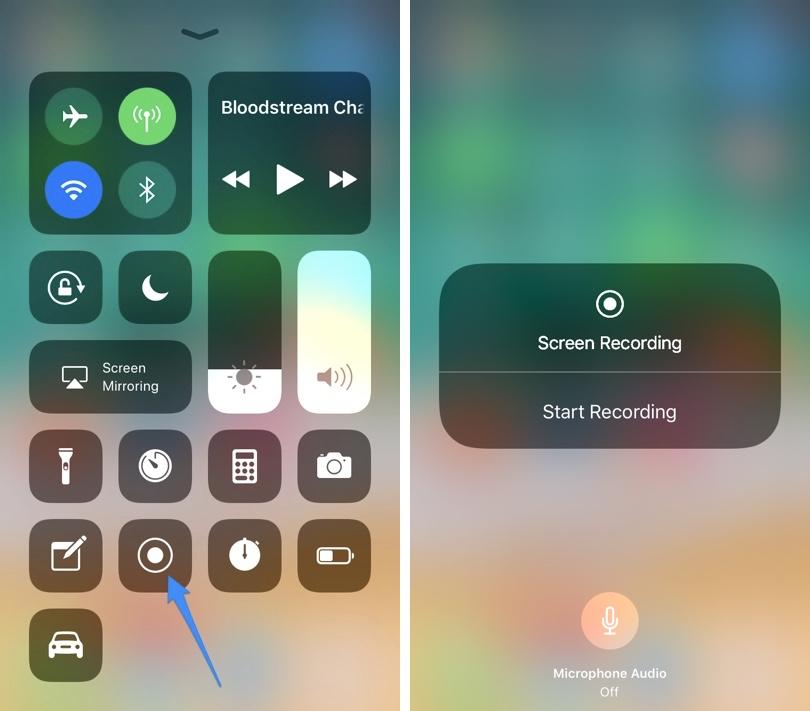
How to Record Facebook Live on Android
Android 10 and above have quick settings screen recording. On older versions, install a recorder app like AZ Screen Recorder.

While quick and straightforward, mobile recording lacks extensive advanced customization capabilities.
Advanced Facebook Live Recording with Screen Story
Screen Story provides a fast, seamless way to record high quality Facebook Live videos, optimized specifically for Mac. Let's look at its key benefits:
One-Click Instant Recording
Instantly capture any Facebook Live stream with just a single click. System audio is included automatically.
Picture-in-Picture Mode
Simultaneously record your webcam reaction feed alongside the stream.
Auto Zoom Reactions
Screen Story will detect faces and automatically zoom in on reactions for added emphasis.
Polished Cursor Effects
Animate clicks and typing with elegant highlights and bounce effects to showcase actions.
Built-In Editing Suite
Trim, arrange, and export recordings without switching apps. Add titles, graphics, and music.
Let's see how Screen Story can take recordings of Facebook Live streams to the next level.
Recording Facebook Live with Screen Story
Follow these simple steps:
Step 1
Download and install Screen Story on your Mac. Allow microphone access when first launching the app.
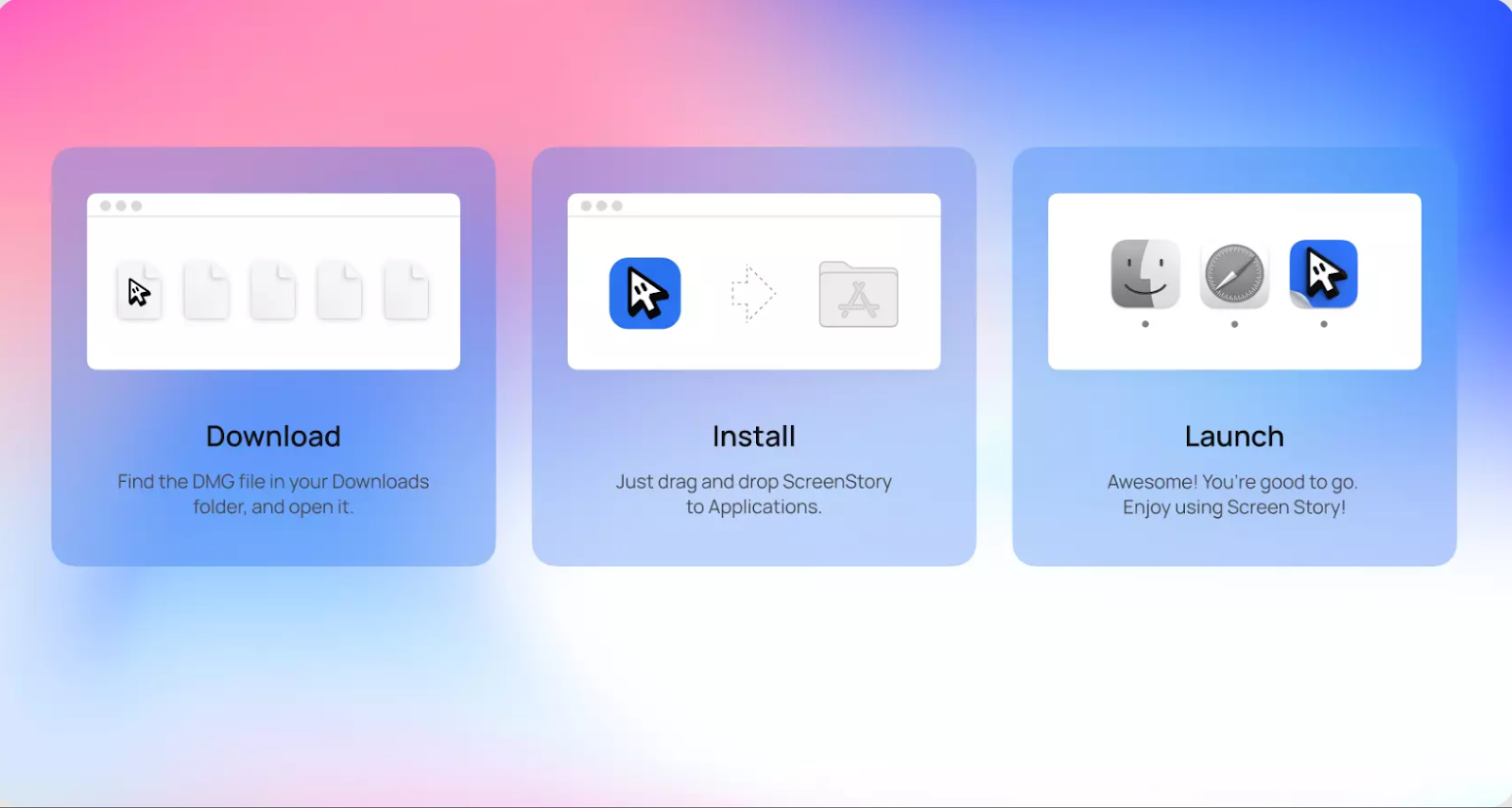
Step 2
Choose your desired Picture-in-Picture layout showing your reaction cam.
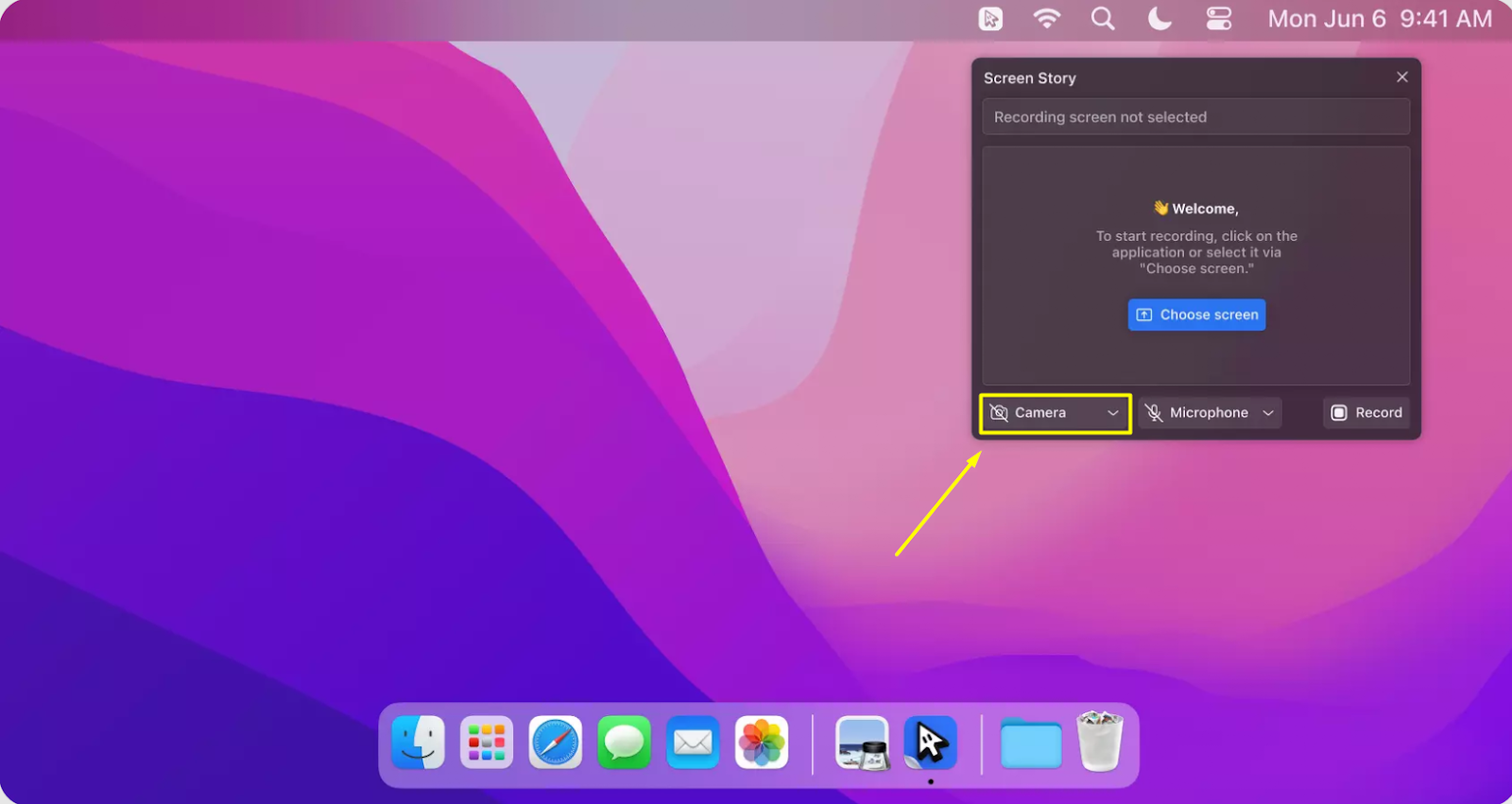
Step 3
Click Record to start capturing your webcam video and system audio.
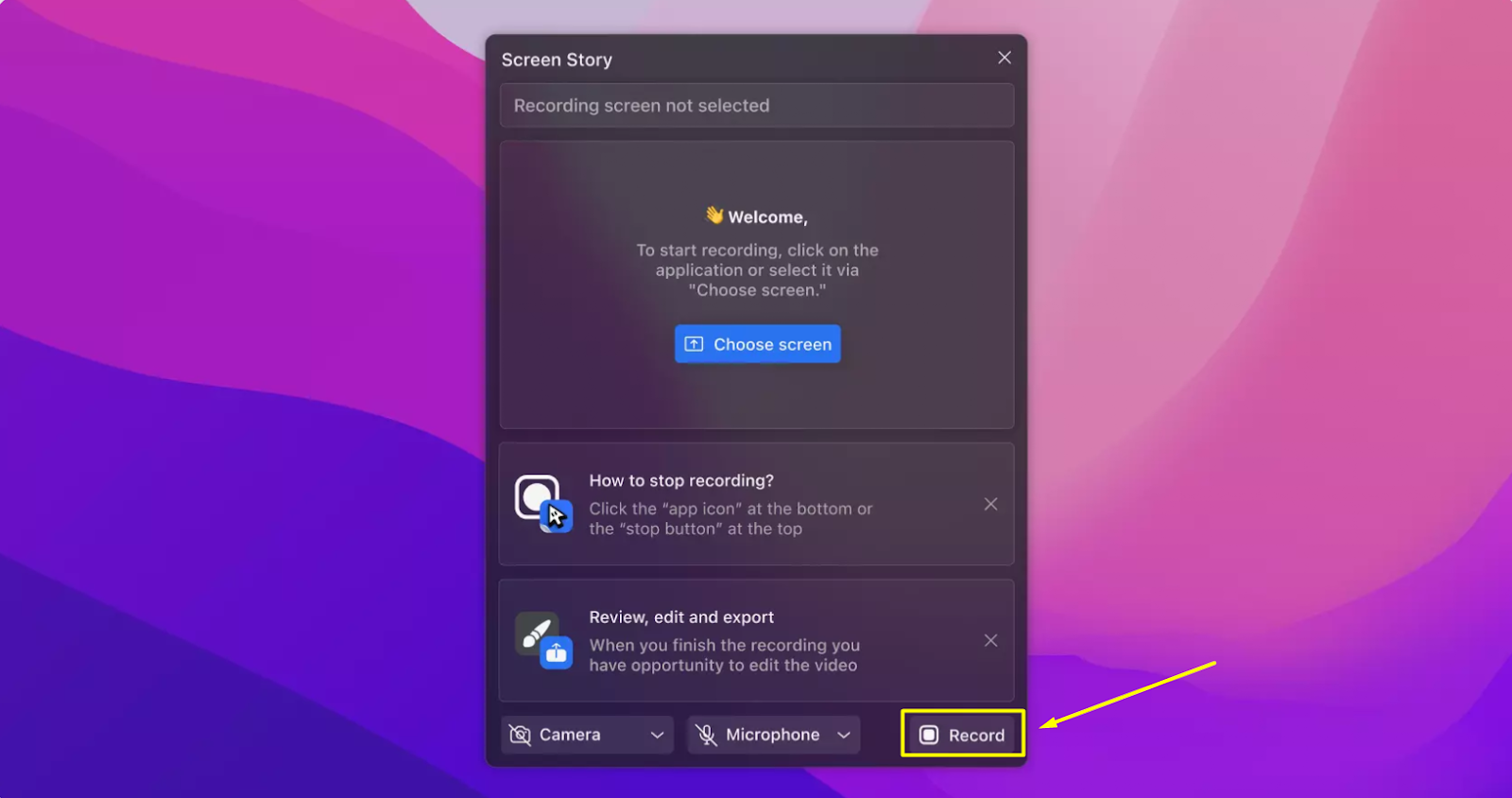
Step 4
Switch to the Facebook stream. Screen Story will record it seamlessly in the background.
Step 5
Stop recording when the stream ends. Trim and export the video from Screen Story's editing suite.
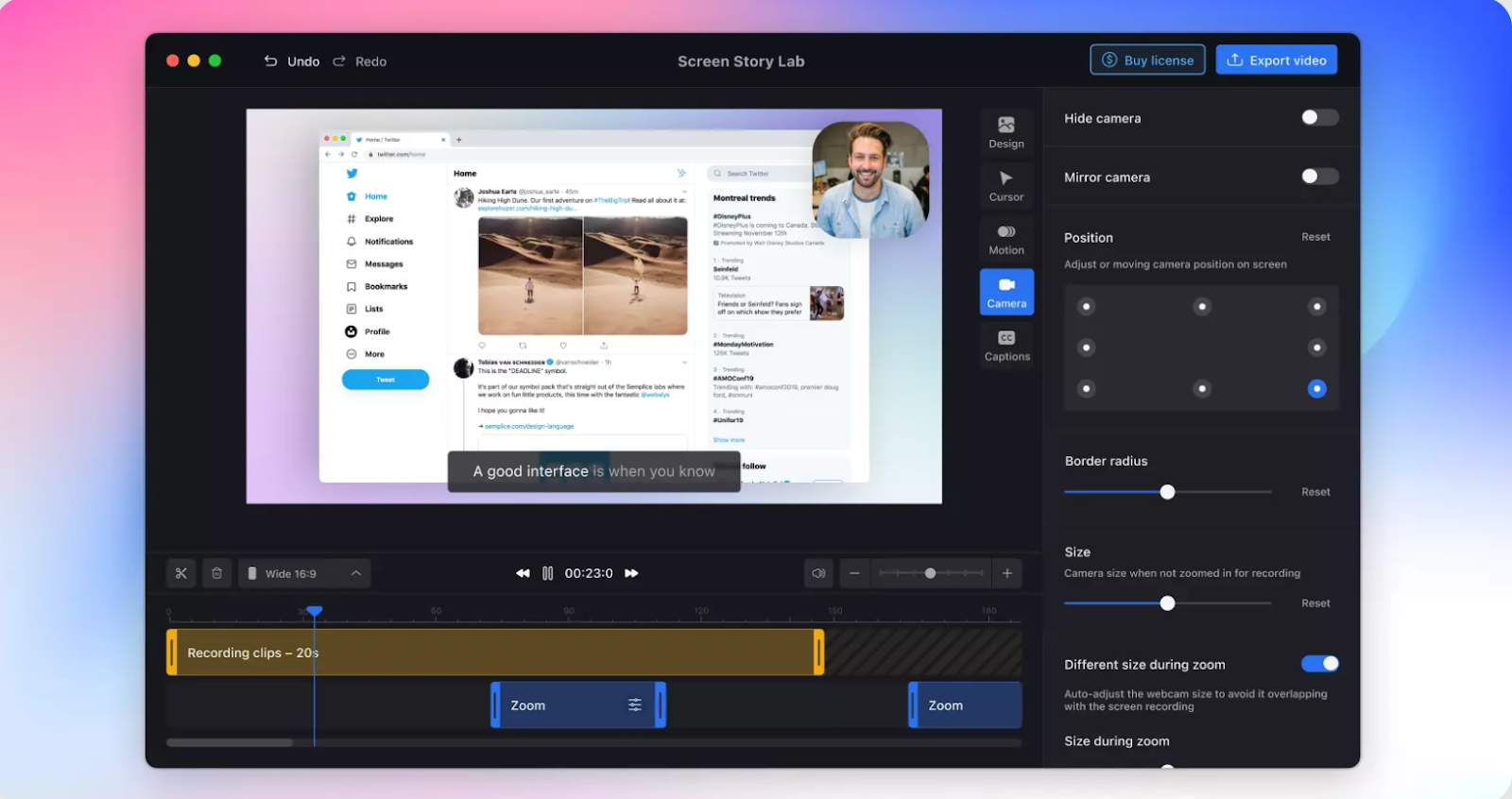
With just a couple clicks, you can reliably capture any Facebook Live stream enhanced with professional touches like animated cursors and auto zooms using Screen Story.
Pro Tips for Recording Facebook Live Streams
Apply these expert tips when recording Facebook Live videos for optimal results:
- Frame webcam video properly and use good lighting.
- Use Picture-in-Picture to overlay your reactions or commentary.
- Add subtle cursor effects to elegantly showcase on-screen actions.
- Customize auto zoom sensitivity to suit the stream's content.
- Verify important moments were captured before ending recordings.
- Review auto enhancements like zooms after recording.
- Trim excess content from the start/end of recordings during editing.
With the right practices, Screen Story makes it easy for anyone to record great Facebook Live videos.
FAQs About Capturing Facebook Live Videos
Some common questions about recording Facebook live streams:
Does Facebook Live record?
Yes, Facebook Live automatically records your live broadcasts. After you finish your live stream, the video will be saved and can be viewed later on your timeline. If you want to edit and enhance your Facebook Live recordings, you can use Screen Story. Features like auto cursor smoothing, intelligent zooming, and picture-in-picture mode to give your recorded videos a professional touch. Plus, the first 3 exports are free, making it a great option for creating polished content from your live sessions!
Is it legal to download Facebook Live videos?
You cannot download full streams, but short third party recordings for personal use are typically permitted under fair use.
Does Facebook notify you if someone records a live video?
No, Facebook does not detect or notify when public live streams are recorded using third party software.
What formats can you save Facebook Live recordings in?
Built-in tools record in MP4 format. Apps like Screen Story allow choosing from formats like MOV, MP4, GIF and more.
Can you record private Facebook Live streams?
You can only record public streams from pages and profiles. Private groups or profile streams cannot be recorded.
How do you share recorded Facebook Live videos?
Import into hosting sites, or attach in emails/messages.
Enhance Facebook Live Videos with Screen Story
Capturing special moments and events from Facebook Live provides immense value. While built-in tools offer bare bones recording, advanced software like Screen Story takes it further with powerful yet easy-to-use features to grab compelling videos from live streams in minutes. Give it a try next time you want to save engaging footage from Facebook on your Mac!
Create stunning videos with Screen Story
Record your screen with audio and create stunning videos without editing skills. Screen Story applies the best design patterns to the video automatically.






.webp)

.webp)