Running remote conferences and meetings is the new normal. Having the right virtual meeting tools can make your sessions more productive and engaging. One essential capability is being able to record your video conferences for later review or to share with others. In this guide, we’ll explore the top 7 options for conference recording software to help you make an informed choice.
Why Record Virtual Meetings?
Here are some key reasons to record your online conferences and meetings:
- Review discussions in detail after the session
- Share proceedings with colleagues who missed the event
- Create shareable videos using meeting footage
- Keep records of important meetings like training, lectures, interviews
- Troubleshoot any technical issues by rewatching recordings
- Monitor and improve team collaboration and presentations
- Ensure accuracy of meeting minutes and action items
But with so many choices for meeting recording software, how do you select the right solution? Let's compare the top options.
#1: Zoom Meetings
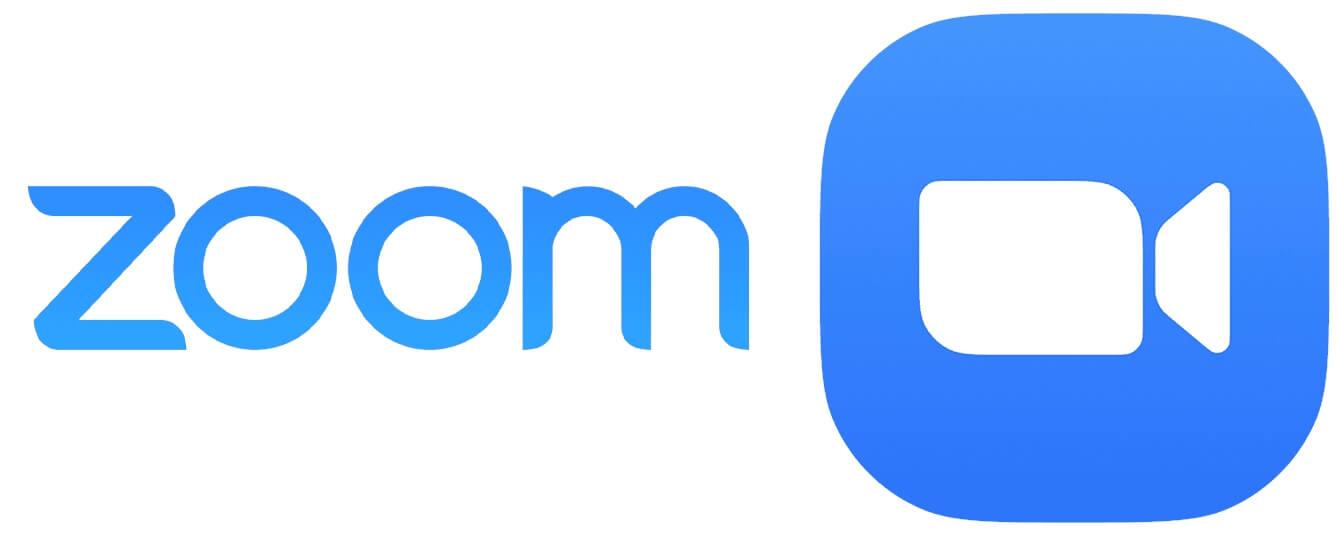
The popular Zoom Meetings platform offers straightforward recording capabilities along with its video conferencing features.
Key Features
- One-click meeting recording option
- Local or cloud recording and storage
- Searchable transcripts of recordings
- Time-stamped speaker attribution
- Integration with note-taking apps
Benefits
- Easy to start recording with a single button
- Widely used familiar platform
- Local recordings avoid cloud storage costs
- Transcripts and speaker details aid review
Drawbacks
- Limited control over recording settings
- Can't customize recording view or add text overlays
- Android app has fewer options
- Higher pricing for enterprise accounts
If you want a basic conferencing plus recording tool, Zoom is a popular choice. Next up...
#2: Screen Story
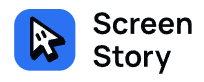
Screen Story — an easy-to-use video conference recording software that provides AI-powered screen recording optimized for video conferences.
Key Features
- One-click screen and camera recording
- Picture-in-picture mode
- Automatic AI-powered zooms
- Animated cursor and click effects
- Built-in editing tools
Benefits
- Fast and easy meeting recording setup
- Engaging split-screen viewing options
- Automated enhancements like zooms
- Polished cursor animations for demos
- Trim, combine, and export recordings
Drawbacks
- Mac-only software currently
- Less collaborative editing capabilities
- Steep learning curve for some features
- Pricing not ideal for large teams
For Mac users wanting engaging conference recordings, Screen Story brings automation and flair. Let's look at option 3.
{{blog-ad}}
#3: Microsoft Teams
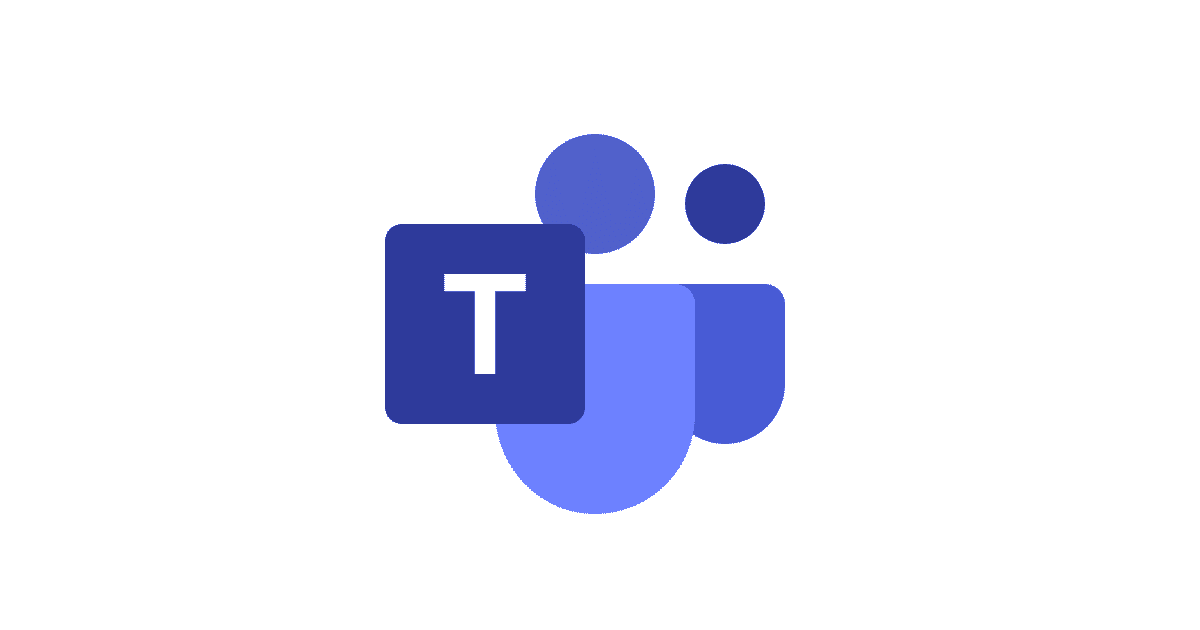
Microsoft Teams includes built-in meeting recording along with its collaboration capabilities.
Key Features
- Cloud or local recording options
- Manual or auto-recording
- Customize recording window
- Add timestamps, captions, speaker tags
- Search tools and chapter markers
Benefits
- Flexible recording options fit different needs
- Valuable recording customizations
- Integrates with other Office 365 apps
- Powerful search and navigation of recordings
Drawbacks
- Functionality varies across Teams apps
- Steep learning curve if new to Teams
- Large storage needs for cloud recording
- Advanced controls can overwhelm casual users
For Office 365 users who need fuller recording features, Teams is a top pick. Up next...
#4: Cisco Webex
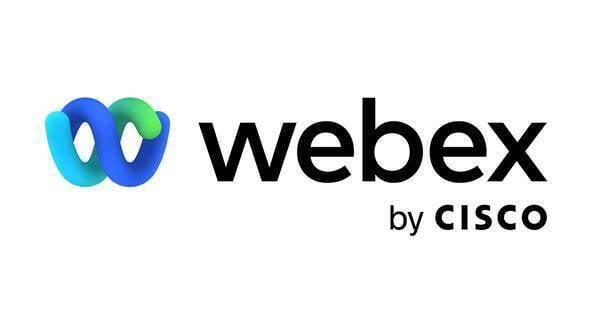
Webex combines video meetings with AI-powered automated conference recording options.
Key Features
- Automated video highlights and summaries
- Facial recognition and sentiment analysis
- Automated transcriptions and subtitles
- Interactive transcript search
- Video indexing and topic tagging
Benefits
- AI-powered tools aid quick review
- Automated tasks simplify recording workflows
- Transcripts and search enable knowledge sharing
- Indexing and topics ease content navigation
Drawbacks
- Requires more involved setup for hosting
- Advanced AI capabilities need large deployments
- Steep learning curve for full AI feature use
- High subscription cost for top-tier plan
For larger organizations, Webex's smart automated recording is powerful. Now onto #5...
#5: Riverside.fm
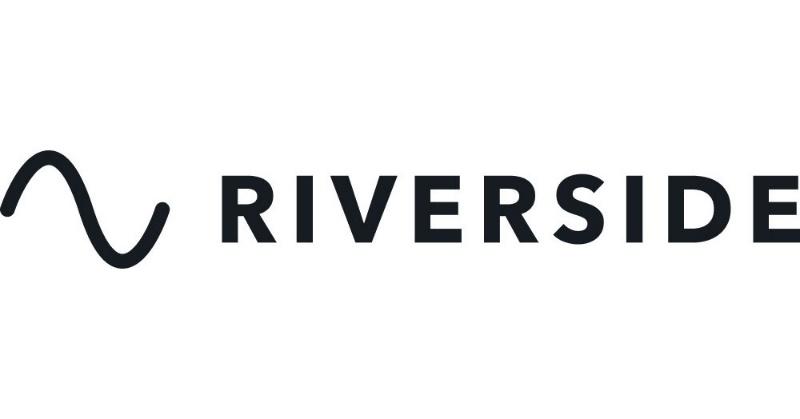
Riverside.fm focuses specifically on video recording, editing, and management.
Key Features
- Browser-based and app recording
- 4K quality video and audio
- Remote recordings with guests
- Automated transcriptions
- Collaborative editing suite
Benefits
- No downloads required for easy use
- Lossless quality for professional videos
- Built for interviews and collaborations
- Transcripts and editing simplify post-production
Drawbacks
- Less robust live meeting capabilities
- Primarily focused on video production
- Steep learning curve for advanced features
- Pricing on high end for personal use
For dedicated high-quality video recordings, Riverside.fm delivers robust tools. Let's look at #6...
#6: GoToMeeting

GoToMeeting offers lightweight recording along with its web and video conferencing capabilities.
Key Features
- One-click conference call recording
- MP4 video and M4A audio formats
- Share recordings via link
- Searchable voice transcription
- Take screenshots
Benefits
- Simple instant recording option
- Audio transcription aids review
- Easy sharing with download link
- Screenshots useful for presentations or notes
Drawbacks
- Limited recording settings or customization
- Organizer-only recording control
- Requires app download to access all features
- Steep pricing for webinar capabilities
For straightforward conference call recording, GoToMeeting hits the basics.
Almost finally, #7...
#7: Wondershare DemoCreator
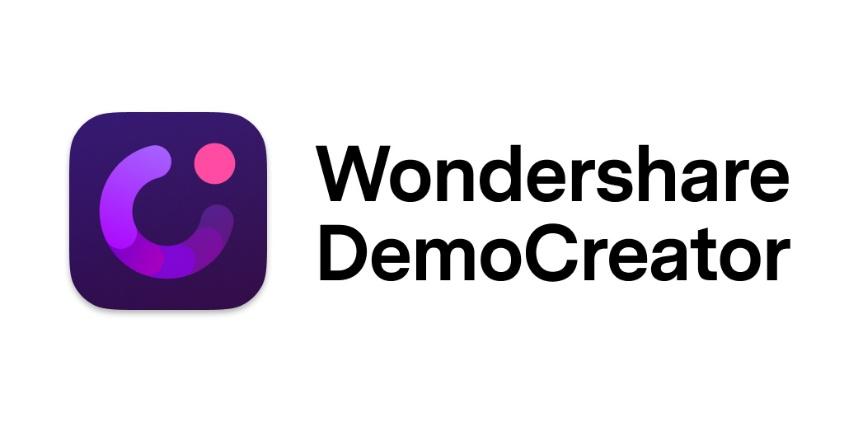
DemoCreator enables quick screen recordings plus basic editing.
Key Features
- One-click desktop or webcam capture
- Import and combine video files
- Annotate videos with drawings
- Cursor highlighting effects
- Basic trimming and audio tools
Benefits
- Lightweight software installs quickly
- Merge recordings and media easily
- Draw attention with annotations
- Cursor effects aid software demos
- Affordable cost for personal use
Drawbacks
- Very limited free version
- Less customizable during recording
- Fewer advanced editing capabilities
- Primarily focused on tutorials
For fast conference call screen recordings to share instructional videos, DemoCreator hits the spot.
Get Professional Recordings with Screen Story
While the software explored excel at different aspects of conference call recording, Screen Story stands out with its easy yet powerful toolkit purpose-built for boosting the quality of screen recordings. From one-click recording to automated enhancements like intelligent zooms and animated cursor effects, Screen Story enables anyone to create engaging videos from virtual meetings in minutes.
For Mac users wanting to share compelling conference call highlights or demos, Screen Story streamlines polished recording and editing. And it does so without the steep learning curve of tools geared more for dedicated videographers. The simplicity of setup plus customizable layouts, automated features, and built-in editing make Screen Story the choice for presenters wanting to make an impact with their meeting recordings.
FAQs About Video Conference Recording Software
Here are answers to some common questions about recording virtual meetings:
Is It Legal to Record a Video Conference?
You must generally get participants' consent before recording video conferences. Review local regulations for exceptions and best practices.
What Hardware Is Needed to Record Meetings?
A computer with a microphone and webcam typically provides the basics for recording video conferencing software feeds. For better audio, use an external USB mic.
How Much Storage Is Needed for Recordings?
Storage needs vary based on video quality and duration. 1 hour of HD video requires roughly 1 GB with compression. Budget extra space for backups.
Can You Use AI to Automate Meeting Recordings?
Yes, software like Riverside.fm and Cisco Webex utilize AI to generate automated transcripts, highlights, and analytics from recordings.
What Are the Best Practices for Recording Meetings?
Test your setup beforehand, frame shots properly, use adequate lighting, get participant consent, and inform speakers when recording starts.
Record Your Most Vital Meetings with the Right Software
Being able to record online conferences provides immense benefits for recollection, reference, and sharing. With an array of options available, choose meeting recording software matching your specific virtual meeting needs. For Mac users wanting fast yet professional-grade recordings, Screen Story makes it effortless to capture engaging conference videos and demos. Invest in solutions that maximize the value of your most essential virtual sessions.
Create stunning videos with Screen Story
Record your screen with audio and create stunning videos without editing skills. Screen Story applies the best design patterns to the video automatically.






.webp)

.webp)